Connect to Teradata VantageCloud Using DBeaver and SSO (Browser Logon)
Overview
This guide demonstrates how to connect to Teradata VantageCloud using DBeaver with secure browser-based SSO authentication.
This method uses the Teradata JDBC driver and the LOGMECH=BROWSER setting to enable a federated login experience, commonly used in enterprise environments.
It also provides recommended DBeaver settings to optimize the experience for Teradata users familiar with SQL Assistant.
Prerequisites
-
Access to a Teradata VantageCloud instance configured for browser-based SSO
-
A valid enterprise login (e.g., @company.com credentials)
-
DBeaver installed (Community or PRO version)
Download from DBeaver Community or DBeaver PRO
Create a Teradata Connection with SSO
-
Open DBeaver and click the plug icon (
) in the upper left, or navigate to
Database -> New Database Connection. -
In the Select your database screen, type
teradata, select the Teradata connector, and click Next.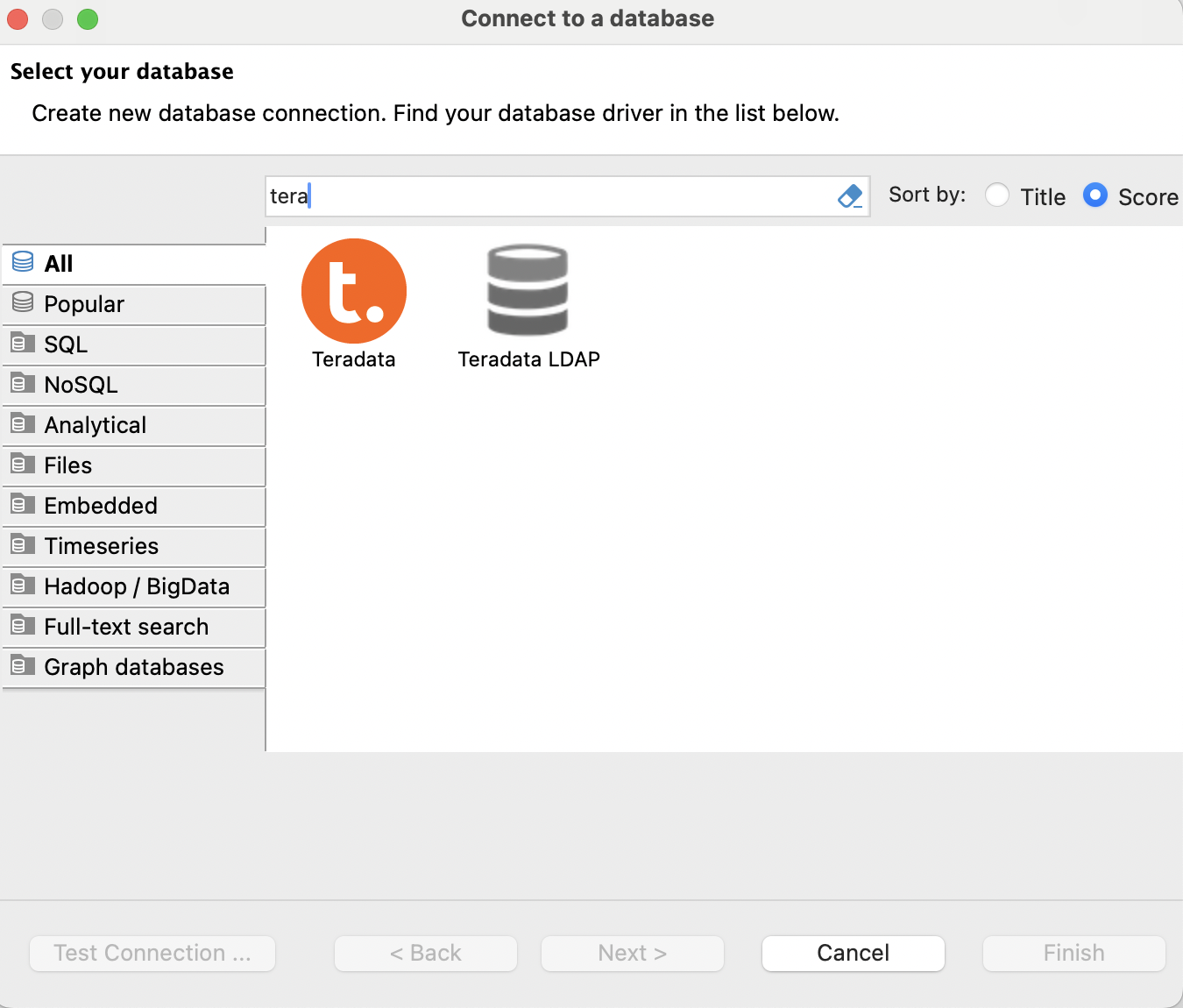
-
Change Connect by value from
HosttoURL. -
In the JDBC URL field, paste the following URL (replace the YOUR-TERADATA-HOST to your VantageCloud host):
Replace
<YOUR-TERADATA-HOST>with the hostname of your Teradata gateway or VantagCloud environment.
Important: Do NOT enter a username or password. Authentication will occur through your browser.
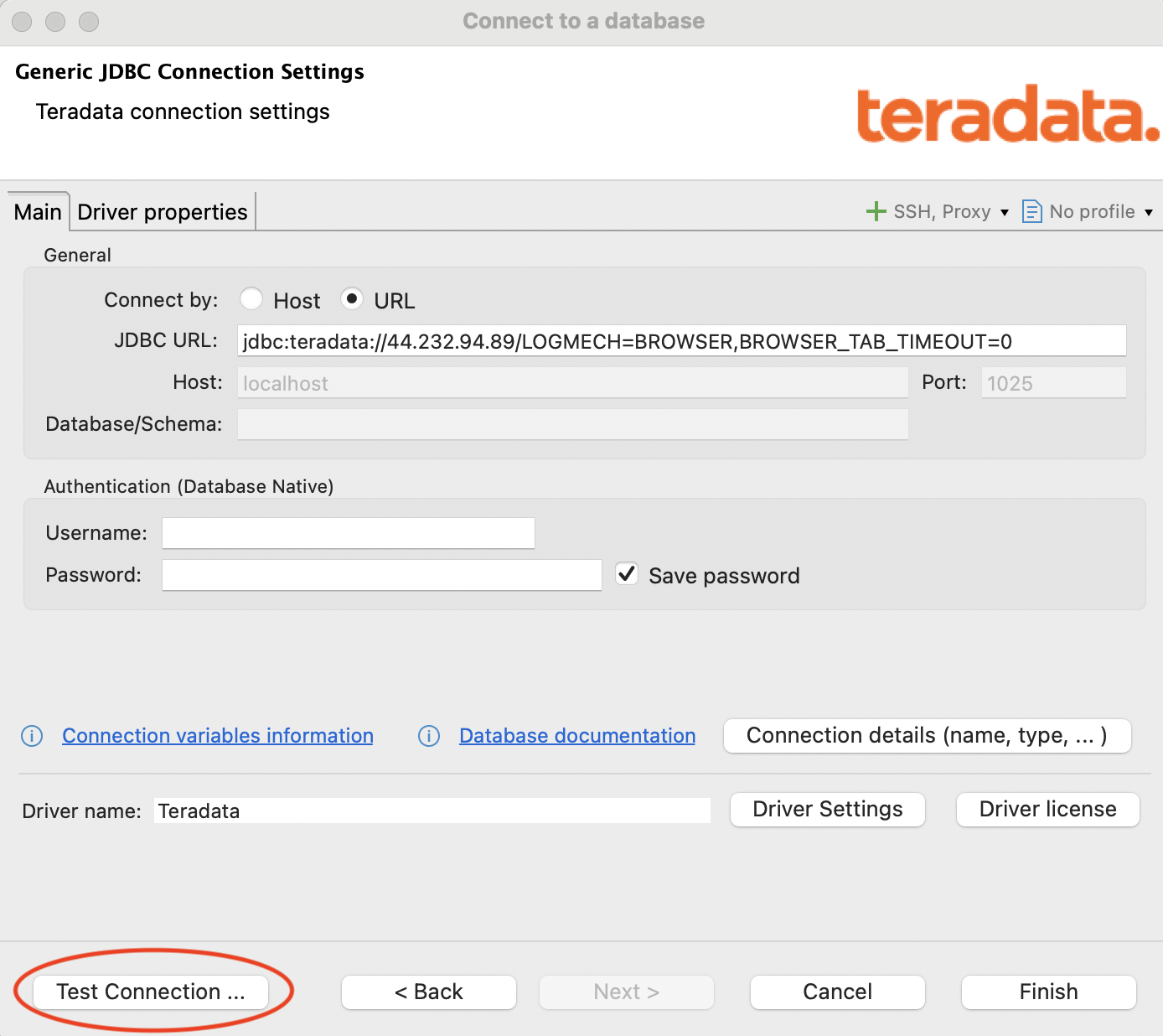
-
Click Test Connection.
-
If prompted, download and install the Teradata JDBC driver. (You may not be prompted if the driver is already installed from previous use.)
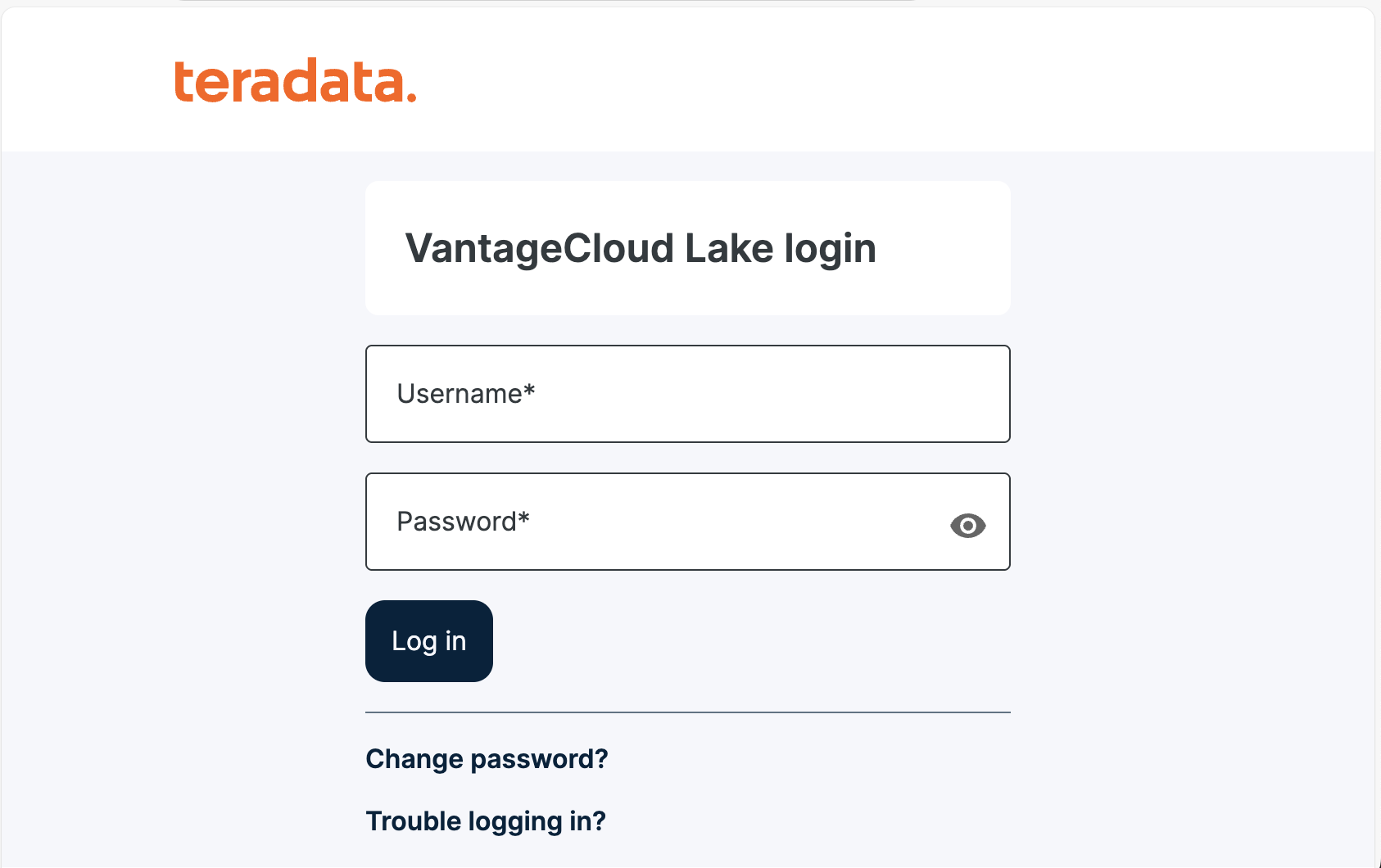
-
A browser window will open and redirect you to your organization's SSO login page. Log in with your enterprise credentials.
-
Once authenticated, a browser window will open and close very quickly with the following message:
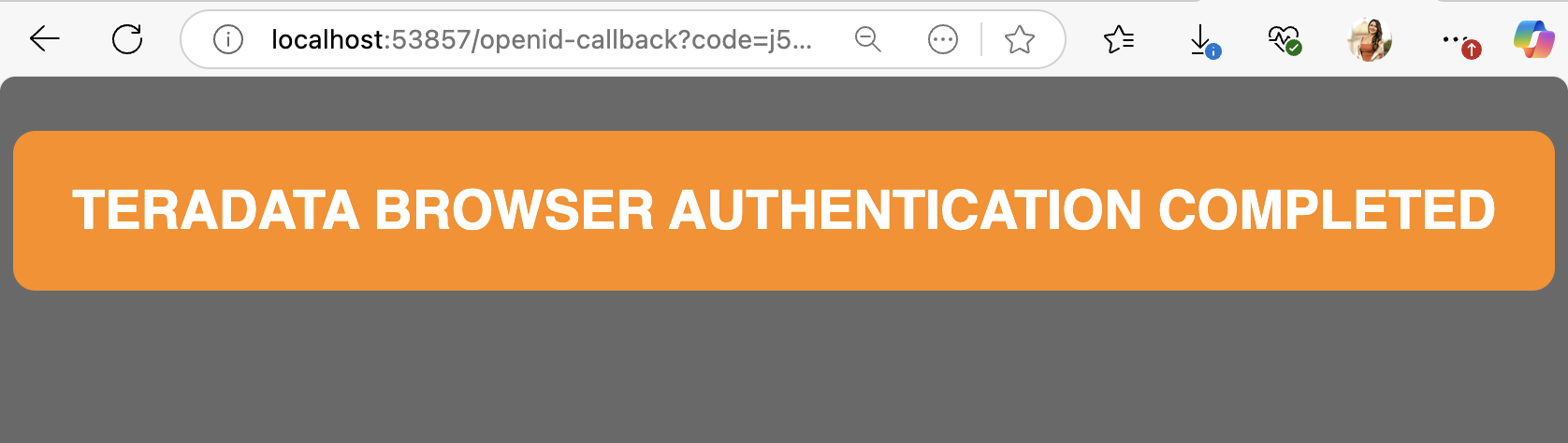
- DBeaver should confirm a successful connection. Click OK and then Finish.
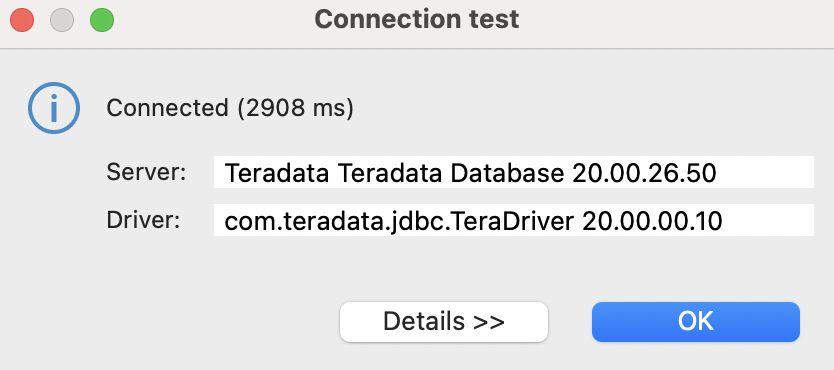
DBeaver is now able to connect to Teradata!
Running Teradata Queries in Dbeaver
To begin querying:
- Right-click your Teradata connection and select Connect
- Open a new SQL script window and write your query.
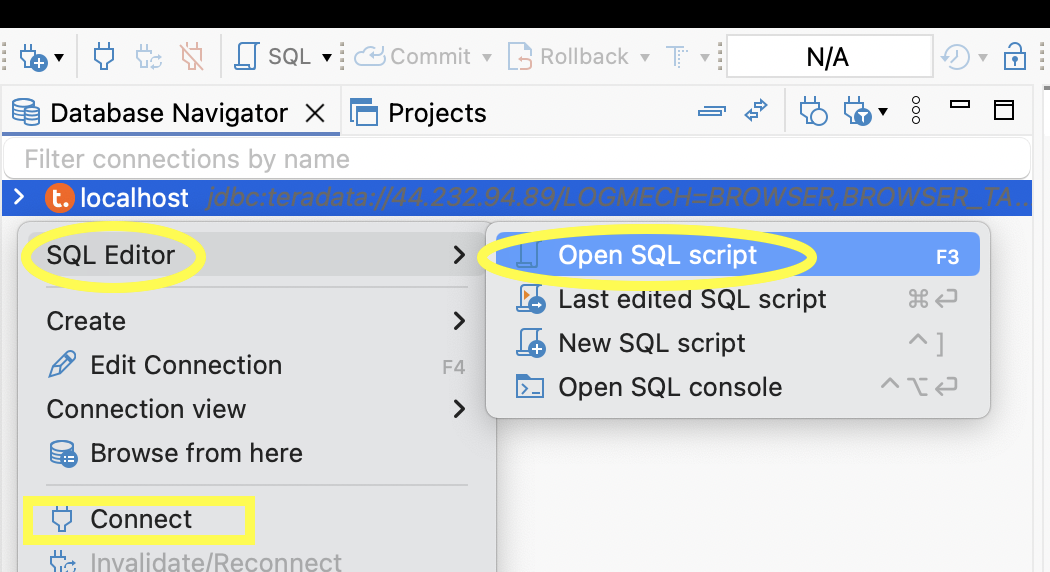
Click the upper orange arrow to execute the SQL query, or press Command + Return (macOS) or Ctrl + Enter (Windows).
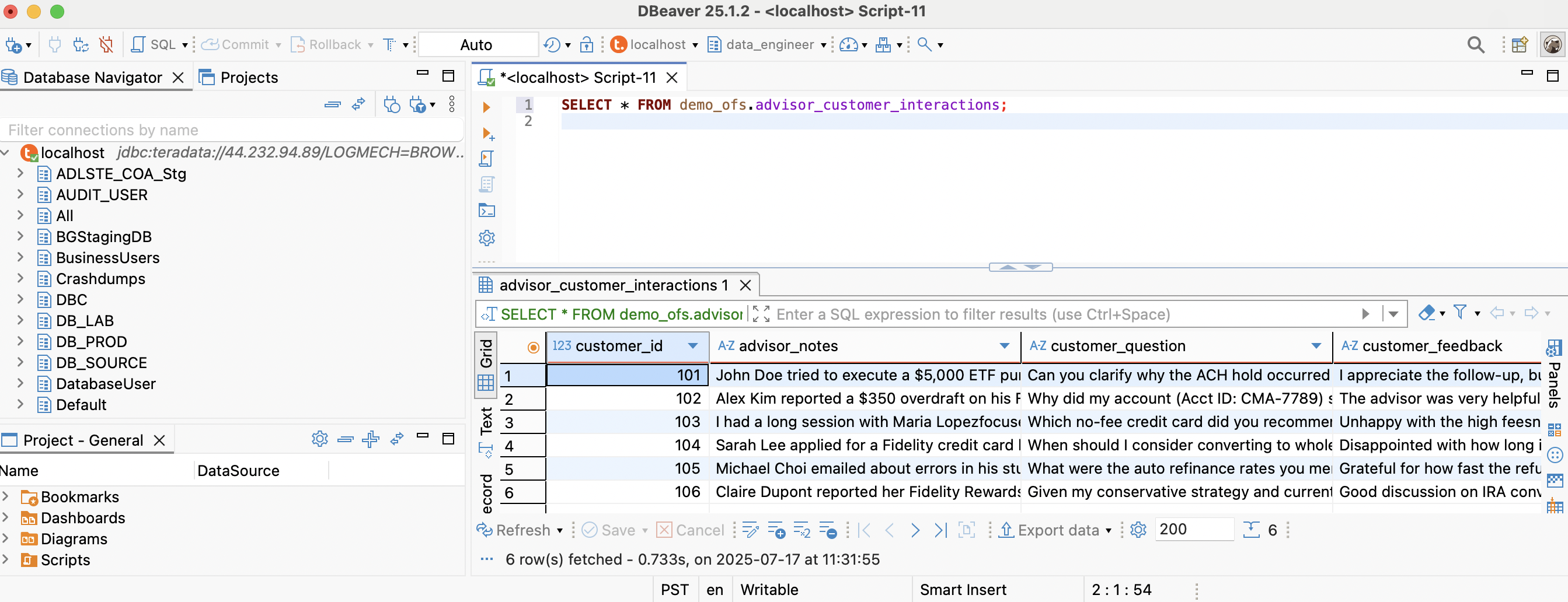
Recommended DBeaver Settings for Teradata Users
Disable "Blank line is statement delimiter"
Prevents DBeaver from ending queries at empty lines.
Navigate to:
Window -> Preferences -> Editors -> SQL Editor -> SQL Processing -> Delimiters ->
Set Blank line is a statement delimiter to Never.

Disable Removal of Trailing Query Delimiters
Ensures semicolons are preserved when queries are executed.
Navigate to: Window -> Preferences -> Editors -> SQL Editor -> SQL Processing -> Delimiters
Uncheck Remove trailing query delimiter.

Enable Line Numbers
Navigate to: Window -> Preferences -> Editors -> Text Editors
Check Show line numbers.

Disable Insert Table Aliases
Navigate to:
Window -> Preferences -> Editors -> SQL Editor -> Code Completion
Set Insert table aliases to N/A.
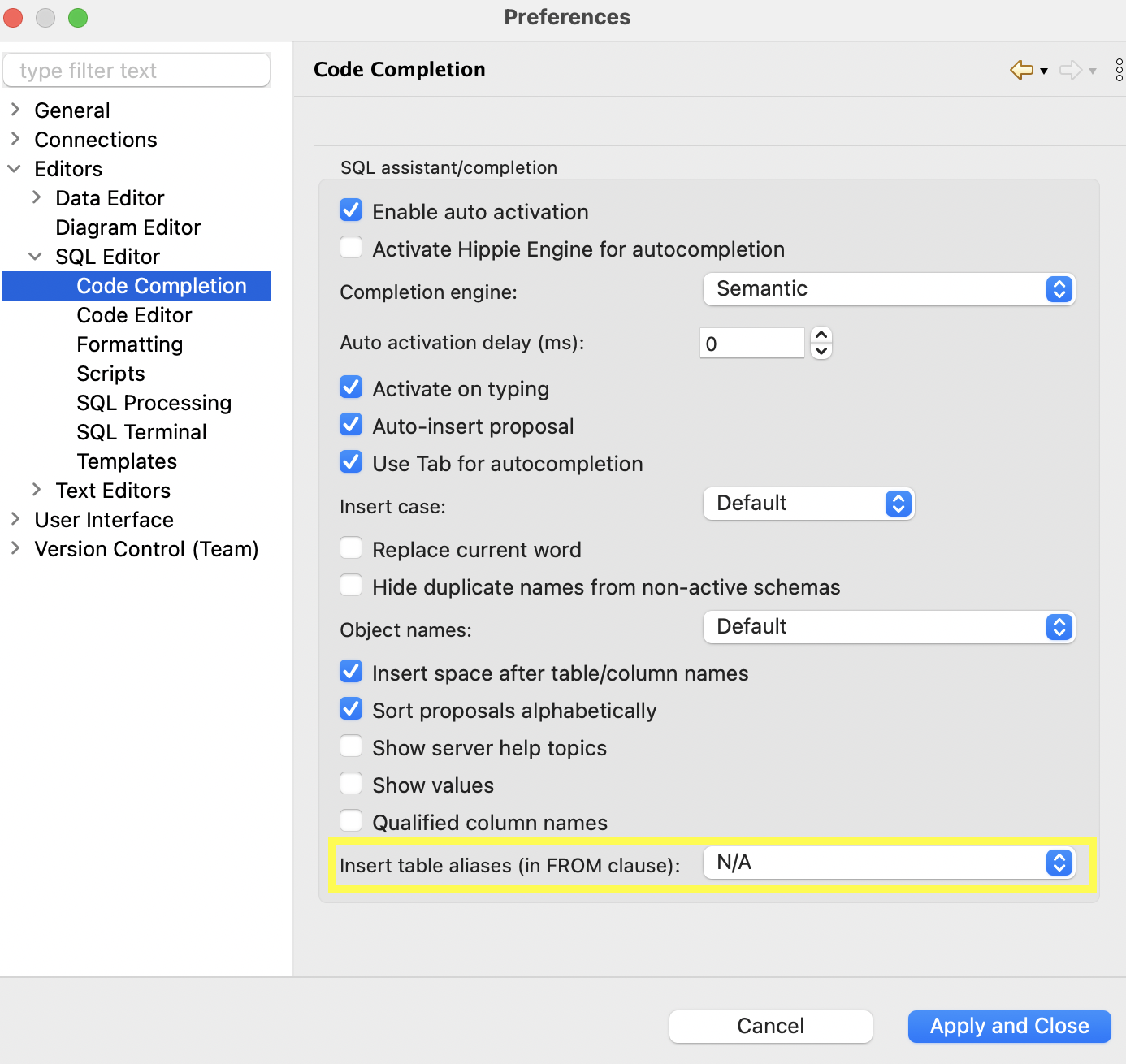
Use Column Names Instead of Labels
Navigate to:
Window -> Preferences -> Editors -> Data Editor
Check Use column names instead of column labels.
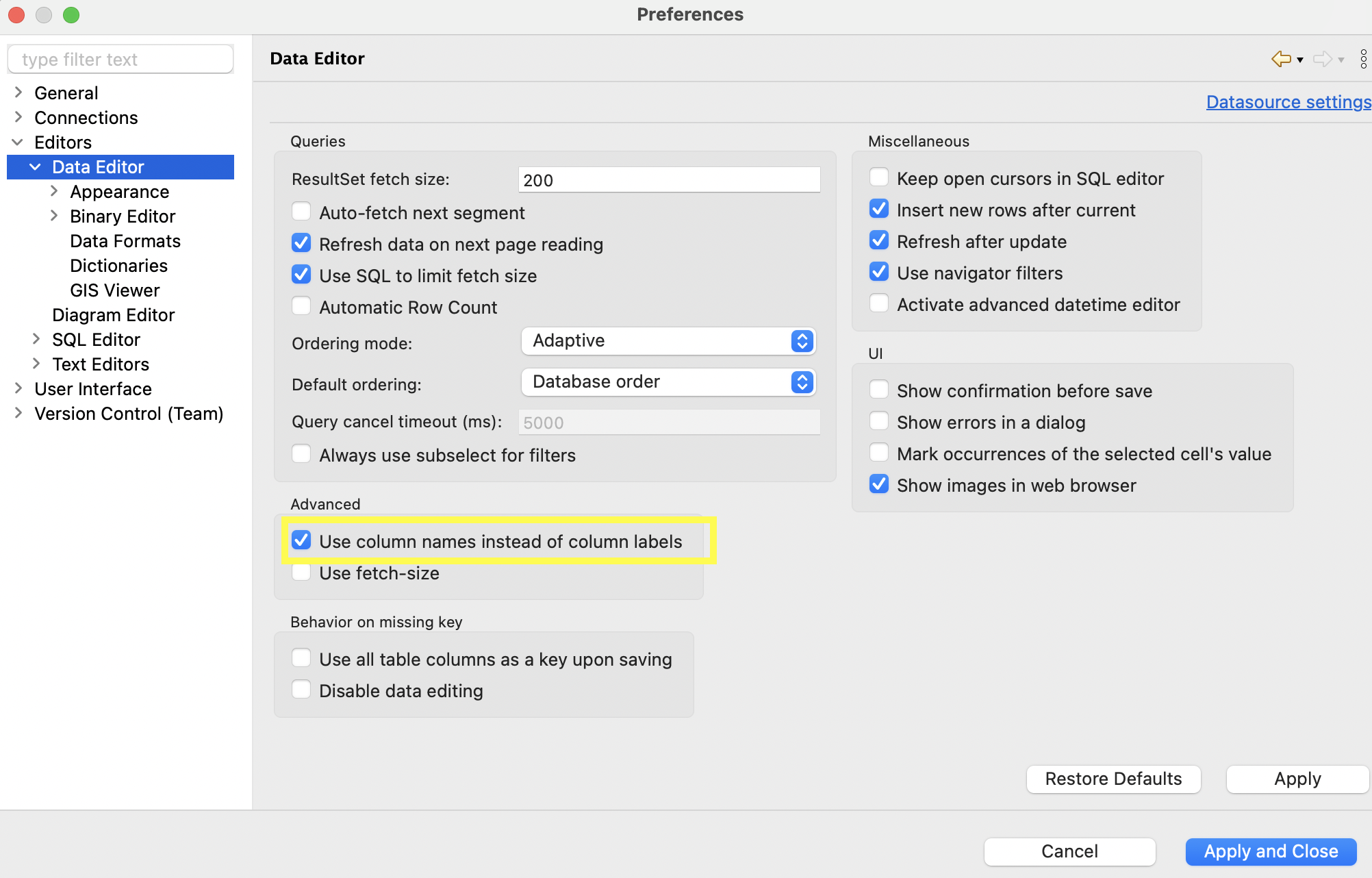
How-to
Display the Sum, Min, Max, etc. of a Column
After running a query, click the Calc button under the Panels menu on the right side of the Answer Set.
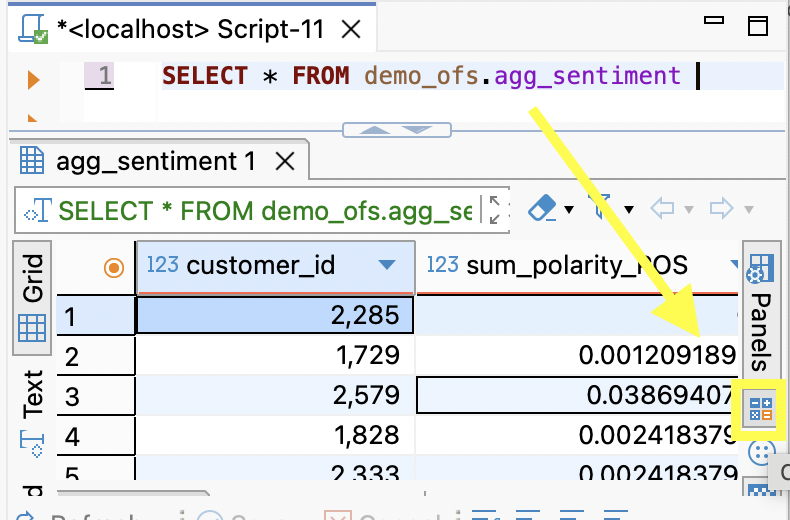
You may see existing calculations such as Count. Click the plus (+) sign to add more.
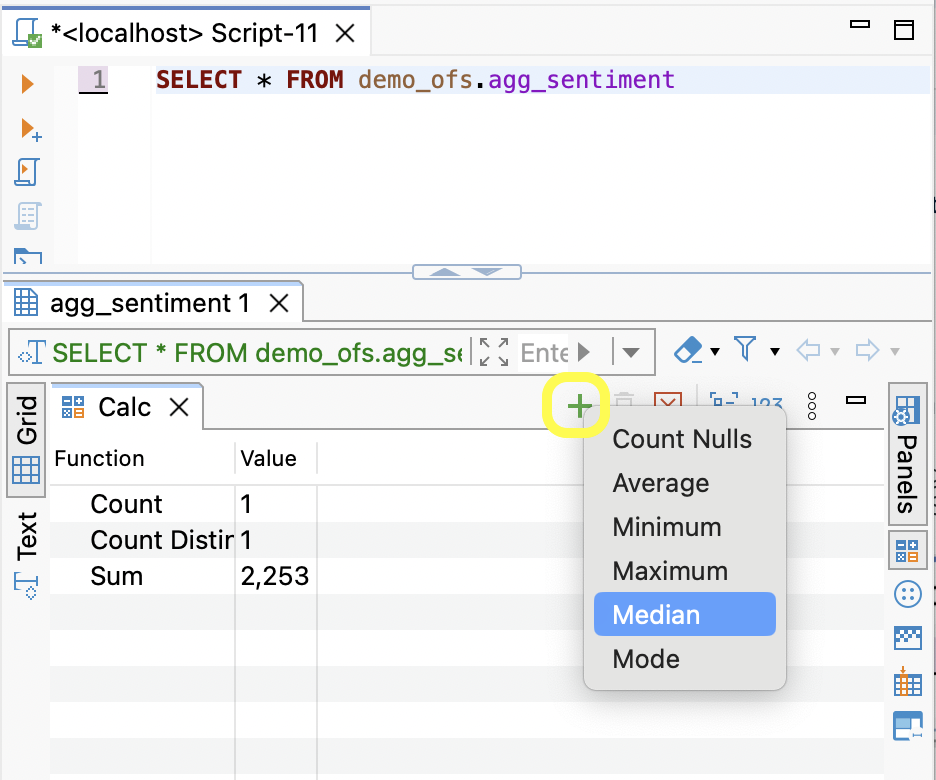
Change Shortcut Keys
To reassign keyboard shortcuts (e.g., run a query with F5 instead of Ctrl+Enter):
- Go to
Window→Preferences - Search for Keys in the search bar and select
Execute SQL query - In the Binding section:
- Remove
Ctrl+Enter - Press the desired key (e.g.,
F5) - Click Apply and Close
- Remove
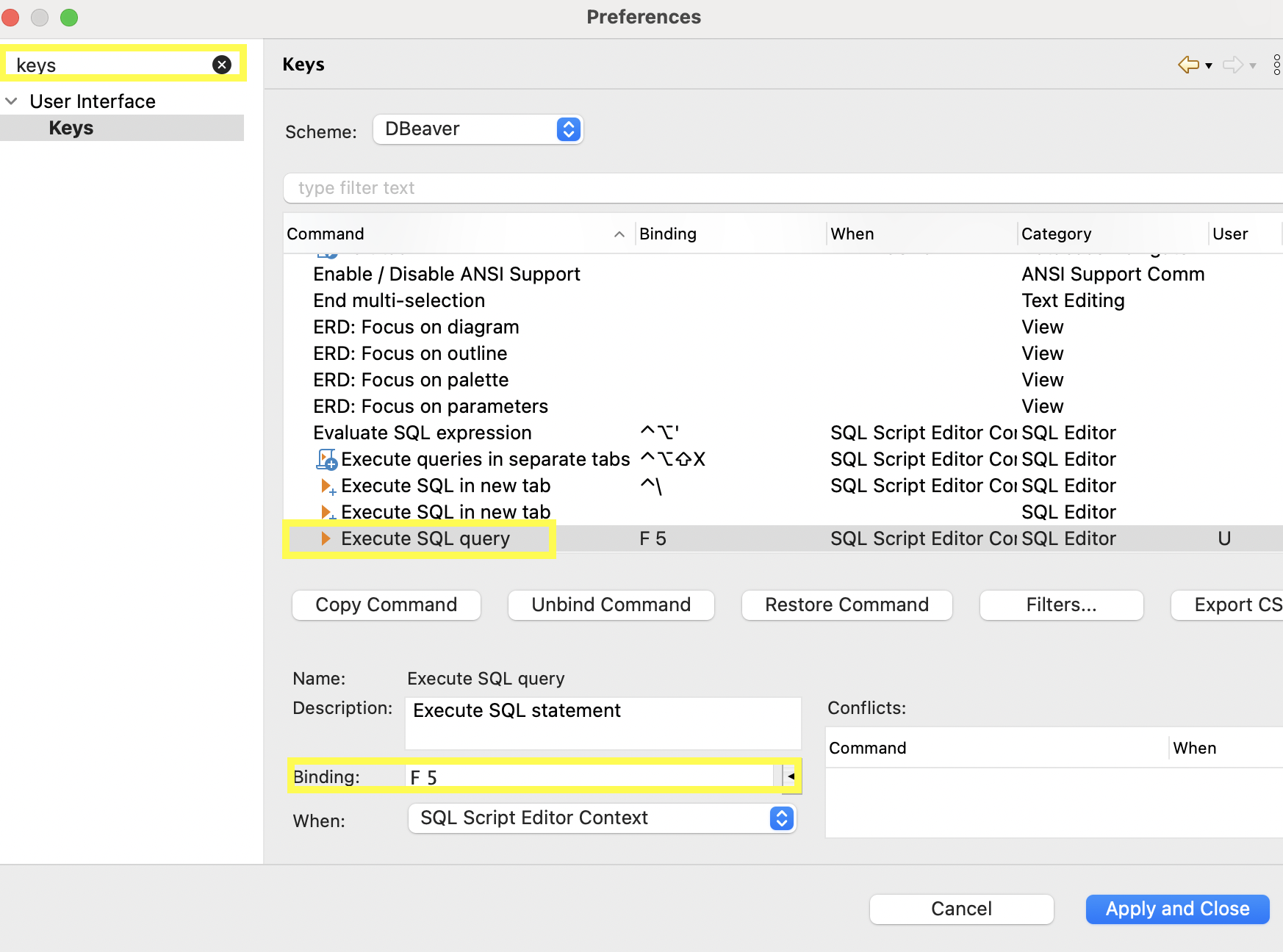
FAQ
| Question | Answer |
|---|---|
| How do I copy both headers and data from results? | Select the data, press Ctrl+Shift+C, then click OK |
| How can I get all rows of data from a query? | DBeaver limits results to 2k rows by default. Right-click the results and select Read All Rows or change the limit in settings 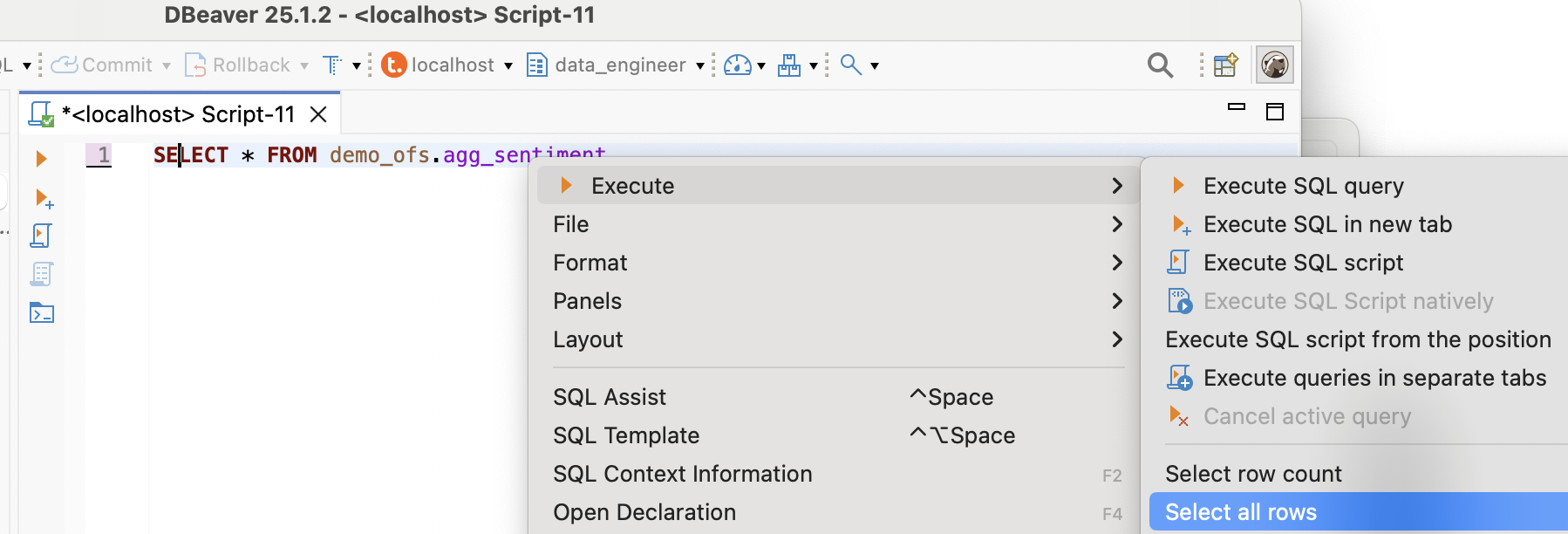 |
| How do I duplicate a connection? | Right-click the existing connection and choose Copy/Paste |
| How do I run multiple DDL/DML statements? | Use Execute SQL Script instead of Execute SQL Query |
| How do I change the date format in results? | Teradata defaults to YYYY-MM-DD. To change formats, follow DBeaver’s Managing Data Formats guide |
| How can I run parameterized SQL queries (prompted SQL)? | Go to Editors → SQL Editor → SQL Processing, then enable:• Anonymous SQL parameters • Enable parameters in DDL and $$..$$ blocks Example: SELECT * FROM my_table WHERE column = :PARAM; |
| How do I rename a connection? | Right-click the connection and choose Rename |
Summary
This guide demonstrated how to connect to Teradata Vantage using browser-based SSO in DBeaver. This method enables secure enterprise login without manually entering credentials. It also provided recommended DBeaver settings to optimize the experience for Teradata users familiar with SQL Assistant.