Use Fivetran to load data from external sources to Teradata Vantage
Overview
This quickstart demonstrates how to use Fivetran to transfer data from different sources like Google Sheets, PostgreSQL and Amazon S3 into Teradata Vantage.
Load data from Google Sheets to Teradata Vantage
Before You Begin
Make sure you:
- Have access to a Google account with edit access to the relevant Google Sheet.
- Have an available named range defined in the Google Sheet.
- Have connection credentials to a Teradata ClearScape instance.
Prerequisites
-
Active Fivetran Account
-
Access to a Teradata Vantage instance.
NotaIf you need a test instance of Vantage, you can provision one for free at https://clearscape.teradata.com
Setup Google Sheets
Refer to the Google Sheets Setup Guide to configure sharing permissions and named ranges for data transfer using Fivetran.
Fivetran Setup: Sync from Google Sheets to Teradata
Configure Teradata as Destination
-
Login to Fivetran Dashboard with valid credentials.
-
Navigate to
Destinationsfrom the left menu. -
Click on
Add destination.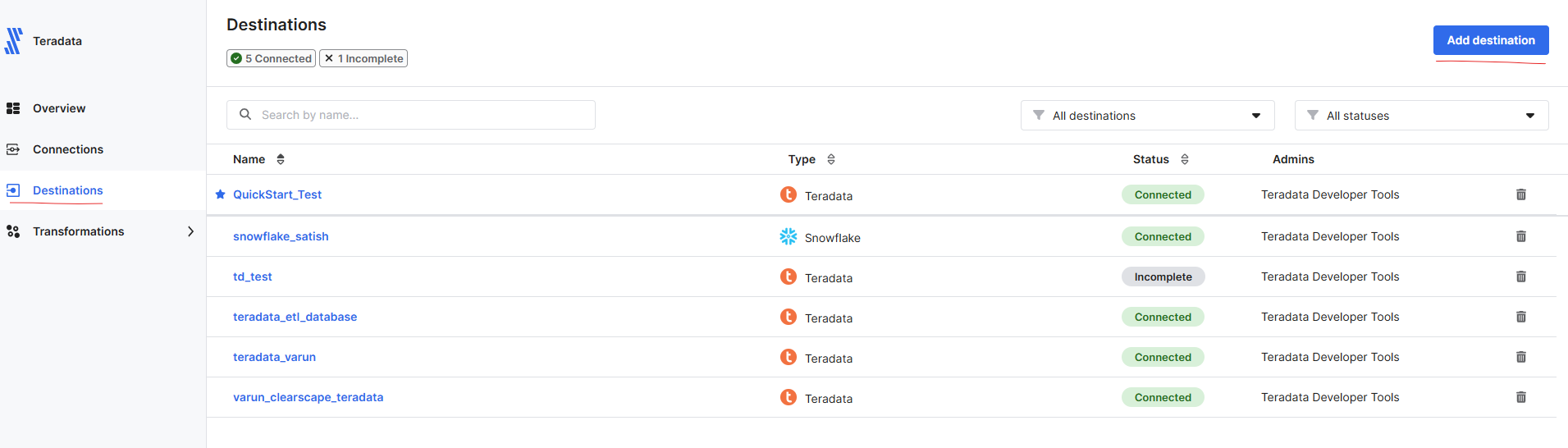
-
Search for and select
Teradata. -
Provide a name for the destination and Click
Add. -
Enter the required connection details.
Host: Provide Teradata ClearScape instance hostnameLogon Mechanism: TD2Username: Teradata ClearScape usernamePassword: Teradata ClearScape passwordDatabase: Target Database Name
Optional Connection Parameters
You can provide additional JDBC or destination-specific parameters to customize the connection. These fields are optional and may not be required for all environments:
SSL Mode:Controls the SSL encryption level. Common values:DISABLE: No SSLALLOW: SSL if availableREQUIRE: Enforce SSLVERIFY_CA: Enforce SSL and validate certificate authorityVERIFY_FULL: Enforce SSL, validate certificate authority, and perform hostname verification
Transaction Mode:Defines how transactions are handled:ANSI: Enables ANSI-compliant transaction behaviorTERADATA: Uses Teradata's native transaction mode
JDBC Parameters:For example:CHARSET=UTF8: Sets the character encoding.ENCRYPTDATA=TRUE: Enables data encryption in transit.- Refer to Teradata JDBC Driver Documentation for a full list of supported options.
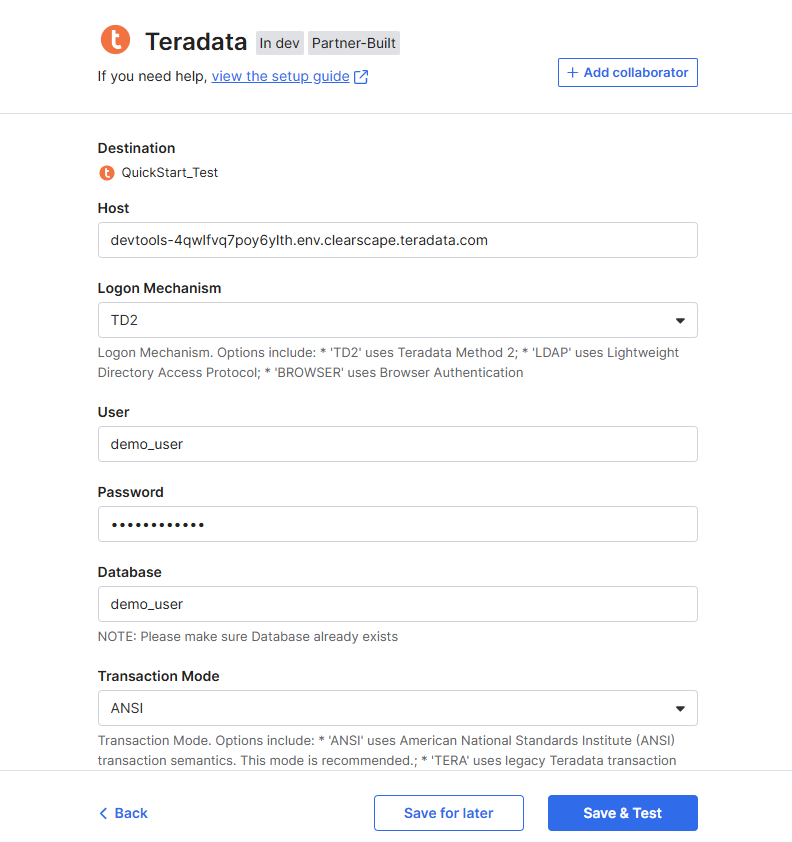
-
Click
Save and Test. Ensure the connection test is successful before proceeding.
Setup Connection with Source as Google Sheets
- Go to
Connectionsin the Fivetran Dashboard. - Click
Add connection. - Search and select
Google Sheets. - Click
Setup. - Choose the
Teradata destinationconfigured in the previous step. - Fill in the Google Sheets source details.
Destination schemaDestination tableAuthentication Method- Refer Google Sheets Setup Guide to choose appropriate Authentication Method.Sheet URLSelect Named Range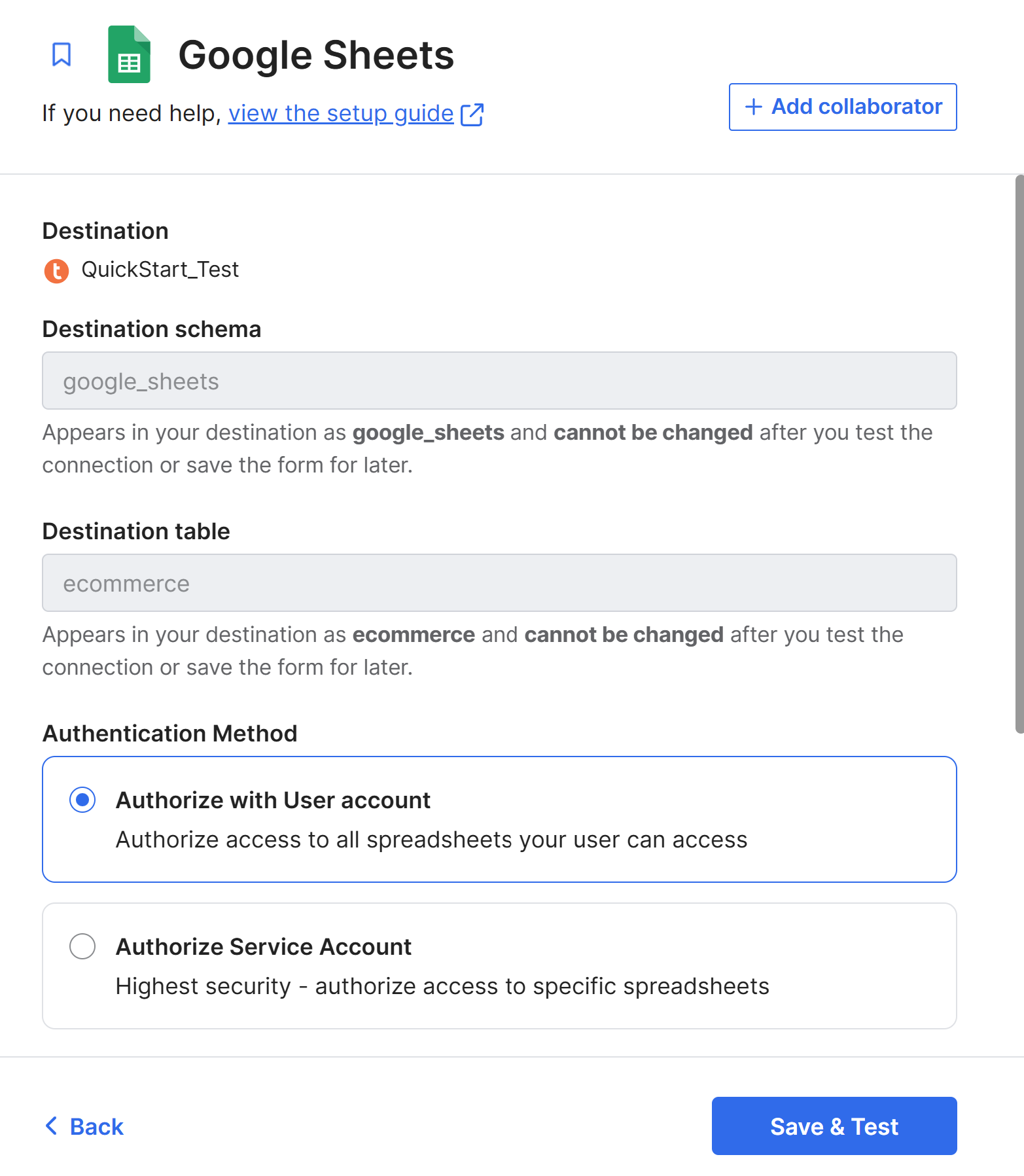
- Click
Save & Testand confirm the connection success. - Click on
Continueto begin the initial data load. Wait until the sync status changes toInitial sync complete.
Verify Data in Teradata Vantage
Once the sync is complete, connect to your Teradata Vantage instance using a client like Teradata Studio:
- Open Teradata Studio and create a new connection.
- Enter the Teradata hostname, username, and password used during Fivetran setup.
- Test the connection and click Finish.
- Navigate to the database
- Run
SELECTquery to verify the data from Google Sheets is present.
Load data from PostgreSQL to Teradata Vantage
Prerequisites
-
Access to a Postgres Instance.
-
Access to a Teradata Vantage instance.
NotaIf you need a test instance of Vantage, you can provision one for free at https://clearscape.teradata.com
Setup PostgreSQL
Refer to the Postgres Setup Guide to configure postgres on Fivetran.
Fivetran Setup: Sync from Posgtres to Teradata
Configure Teradata as Destination
-
Login to Fivetran Dashboard with valid credentials.
-
Navigate to
Destinationsfrom the left menu. -
Click on
Add destination.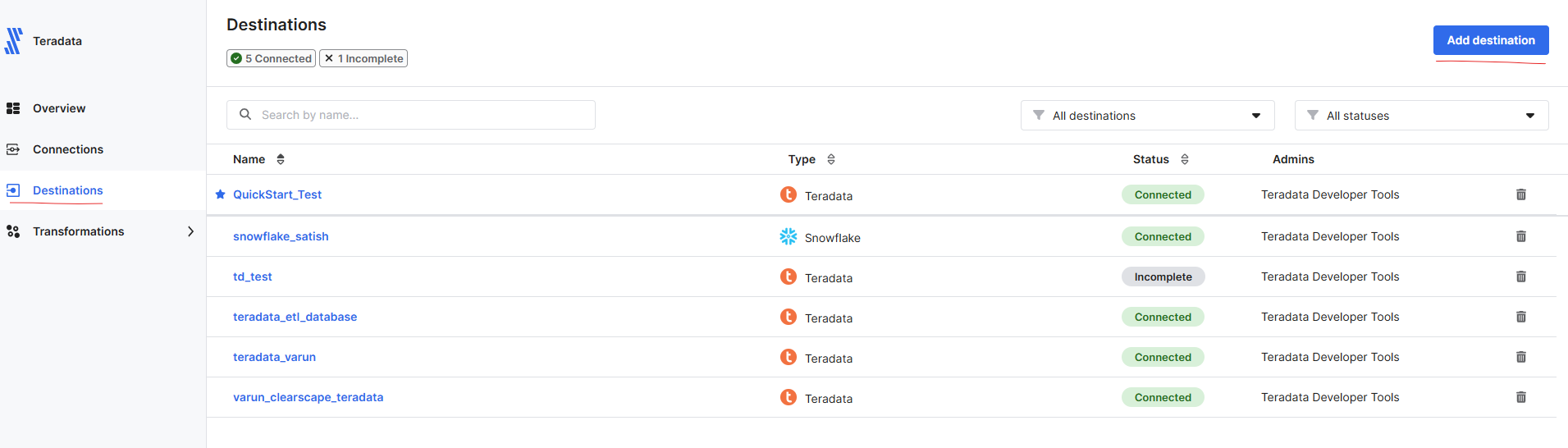
-
Search for and select
Teradata. -
Provide a name for the destination and Click
Add. -
Enter the required connection details.
Host: Provide Teradata ClearScape instance hostnameLogon Mechanism: TD2Username: Teradata ClearScape usernamePassword: Teradata ClearScape passwordDatabase: Target Database Name
Optional Connection Parameters
You can provide additional JDBC or destination-specific parameters to customize the connection. These fields are optional and may not be required for all environments:
SSL Mode:Controls the SSL encryption level. Common values:DISABLE: No SSLALLOW: SSL if availableREQUIRE: Enforce SSLVERIFY_CA: Enforce SSL and validate certificate authorityVERIFY_FULL: Enforce SSL, validate certificate authority, and perform hostname verification
Transaction Mode:Defines how transactions are handled:ANSI: Enables ANSI-compliant transaction behaviorTERADATA: Uses Teradata's native transaction mode
JDBC Parameters:For example:CHARSET=UTF8: Sets the character encoding.ENCRYPTDATA=TRUE: Enables data encryption in transit.- Refer to Teradata JDBC Driver Documentation for a full list of supported options.
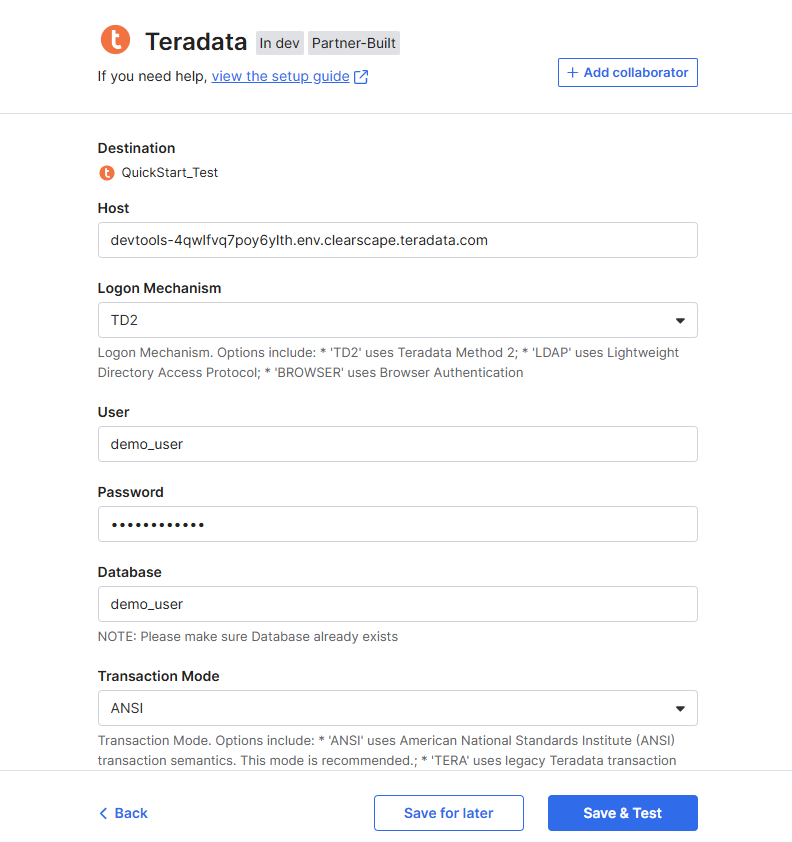
-
Click
Save and Test. Ensure the connection test is successful before proceeding.
Setup Connection with Source as Postgres
- Go to
Connectionsin the Fivetran Dashboard. - Click
Add connection. - Search and select
Postgres. - Click
Setup. - Choose the
Teradata destinationconfigured in the previous step. - Fill in the Google Sheets source details.
- Enter the required connection details.
Host: Provide Postgres instance hostnamePort: Provide Port NumberUser: Postgres instance usernamePassword: Postgres instance passwordDatabase: Target Database NameConnection method: Choose Connection Method based on your postgres setup. Refer PostgreSQL Setup instructions for more details on different connection methods setup. This guide usesConnect directlyconnection method.Update Method: Choose your incremental sync method. This guide usesLogical Replicationsync method.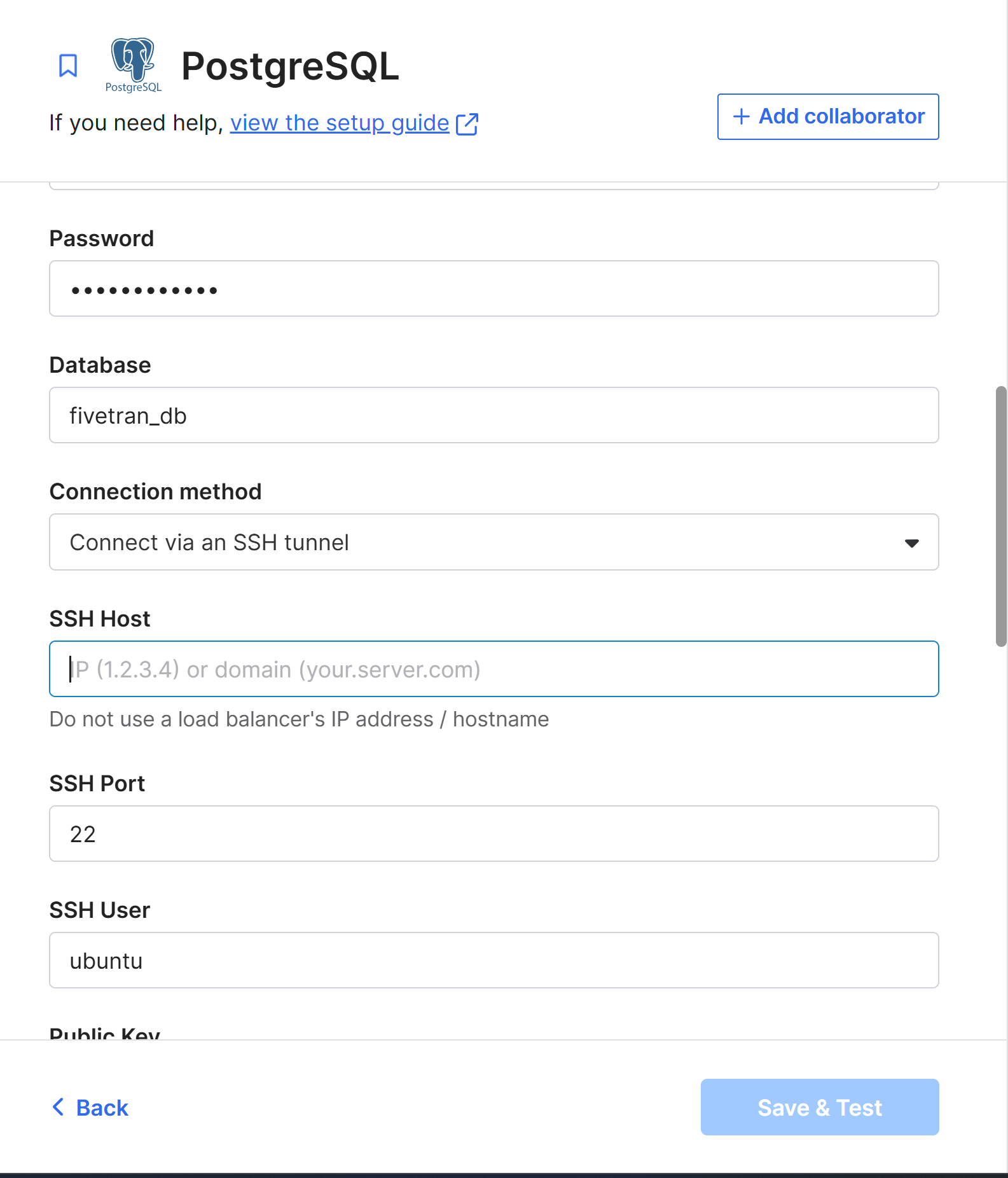
- Click
Save & Testand confirm the connection success. - Click on
Continueto begin the initial data load. Wait until the sync status changes toInitial sync complete.
Verify Data in Teradata Vantage
Once the sync is complete, connect to your Teradata Vantage instance using a client like Teradata Studio:
- Open Teradata Studio and create a new connection.
- Enter the Teradata hostname, username, and password used during Fivetran setup.
- Test the connection and click Finish.
- Navigate to the database
- Run
SELECTquery to verify the data from Google Sheets is present.
Load data from Amazon S3 to Teradata Vantage
Prerequisites
-
Access to Amazon S3.
-
Access to a Teradata Vantage instance.
NotaIf you need a test instance of Vantage, you can provision one for free at https://clearscape.teradata.com
Setup Amazon S3
Refer to the Amazon S3 Setup Guide to configure postgres on Fivetran.
Fivetran Setup: Sync from Amazon S3 to Teradata
Configure Teradata as Destination
-
Login to Fivetran Dashboard with valid credentials.
-
Navigate to
Destinationsfrom the left menu. -
Click on
Add destination.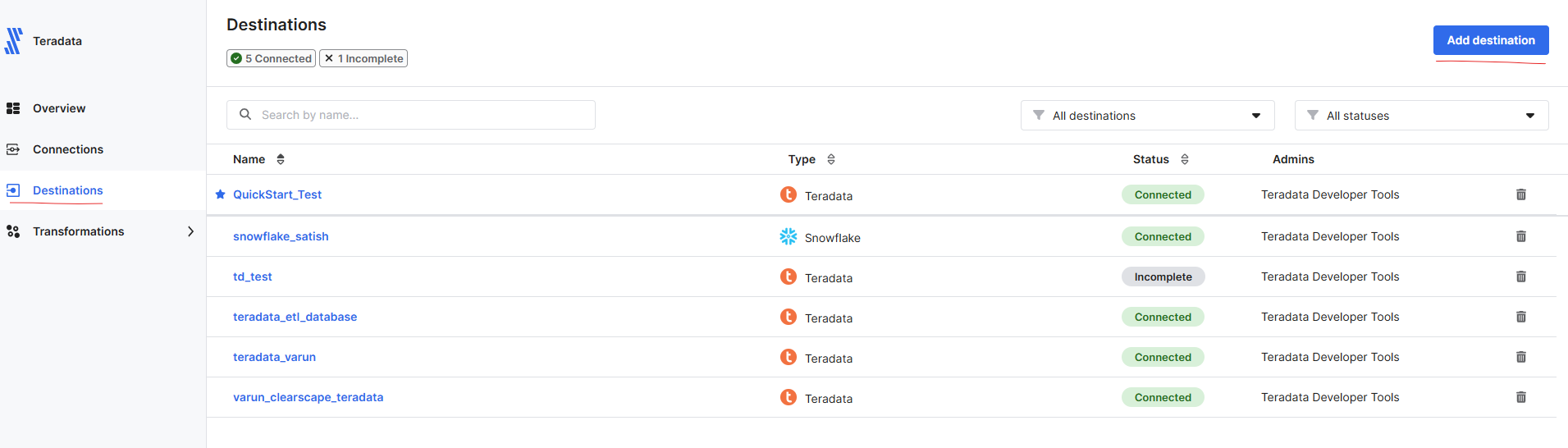
-
Search for and select
Teradata. -
Provide a name for the destination and Click
Add. -
Enter the required connection details.
Host: Provide Teradata ClearScape instance hostnameLogon Mechanism: TD2Username: Teradata ClearScape usernamePassword: Teradata ClearScape passwordDatabase: Target Database Name
Optional Connection Parameters
You can provide additional JDBC or destination-specific parameters to customize the connection. These fields are optional and may not be required for all environments:
SSL Mode:Controls the SSL encryption level. Common values:DISABLE: No SSLALLOW: SSL if availableREQUIRE: Enforce SSLVERIFY_CA: Enforce SSL and validate certificate authorityVERIFY_FULL: Enforce SSL, validate certificate authority, and perform hostname verification
Transaction Mode:Defines how transactions are handled:ANSI: Enables ANSI-compliant transaction behaviorTERADATA: Uses Teradata's native transaction mode
JDBC Parameters:For example:CHARSET=UTF8: Sets the character encoding.ENCRYPTDATA=TRUE: Enables data encryption in transit.- Refer to Teradata JDBC Driver Documentation for a full list of supported options.
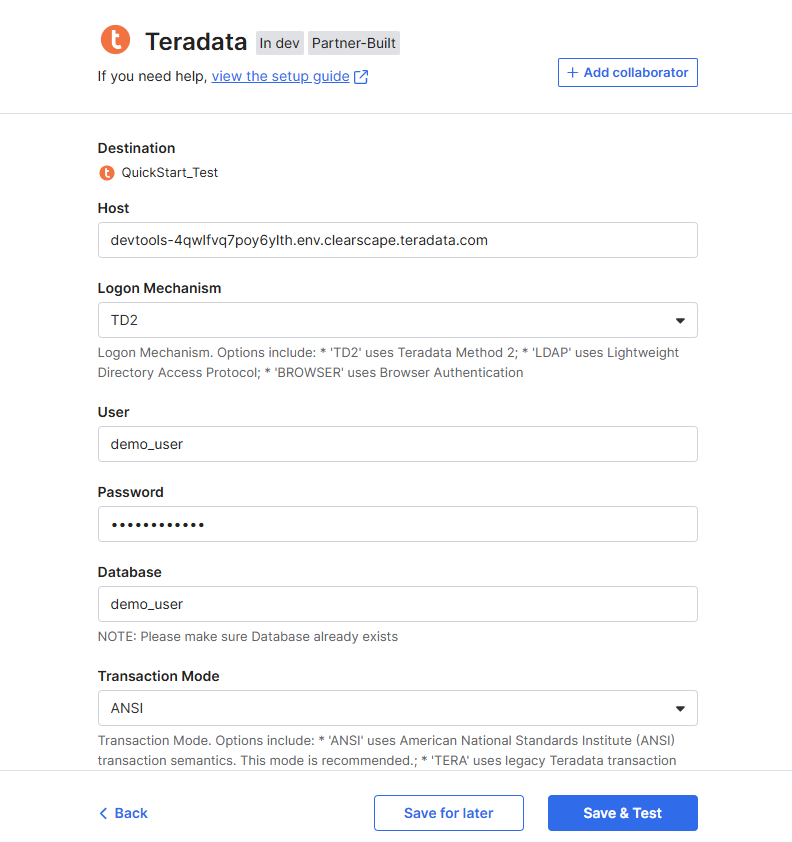
-
Click
Save and Test. Ensure the connection test is successful before proceeding.
Setup Connection with Source as Amazon S3
- Go to
Connectionsin the Fivetran Dashboard. - Click
Add connection. - Search and select
Amazon S3. - Click
Setup. - Choose the
Teradata destinationconfigured in the previous step. - Fill in the Google Sheets source details.
- Enter the required connection details.
Destination schema:Destination table:ConnectBucket: S3 Bucket NameAccess approach: Choose Access Key and SecretAccess Key ID: Access Key ID of your IAM user.Access Key Secret: Secret Access Key of your IAM user.
Compression: Select zipFormatFile Type: csv
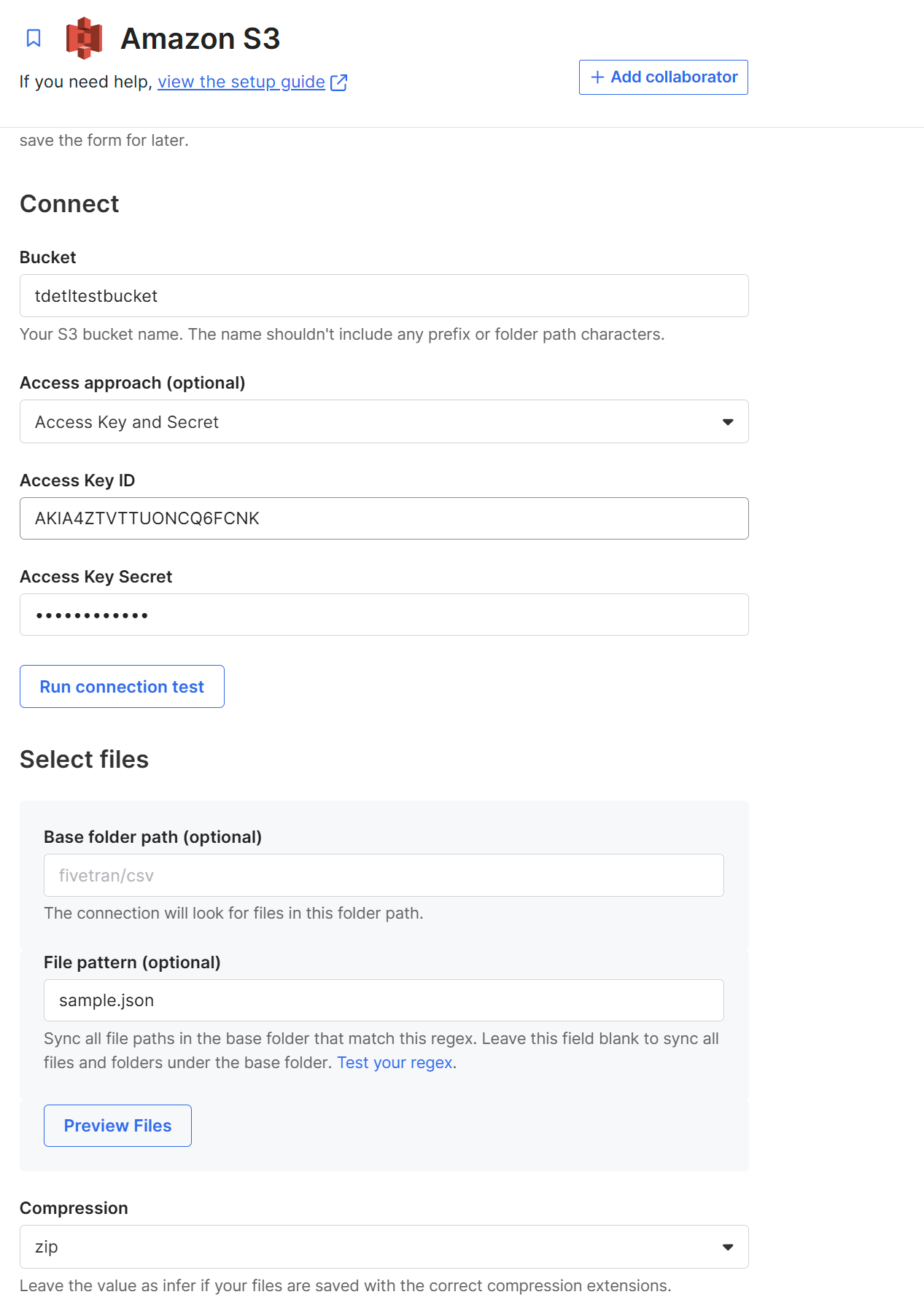
- Click
Save & Testand confirm the connection success. 9Click onContinueto begin the initial data load. Wait until the sync status changes toInitial sync complete.
Verify Data in Teradata Vantage
Once the sync is complete, connect to your Teradata Vantage instance using a client like Teradata Studio:
- Open Teradata Studio and create a new connection.
- Enter the Teradata hostname, username, and password used during Fivetran setup.
- Test the connection and click Finish.
- Navigate to the database
- Run
SELECTquery to verify the data from Google Sheets is present.
Try More Use Cases
Fivetran supports many source and destination combinations. After completing this example, consider:
- Replicating data from Oracle, Salesforce, or Fivetran supported source to Teradata.
Summary
In this guide, you:
- Set up different sources like Google Sheets, PostgreSQL and Amazon S3
- Configured Fivetran to sync data from different sources like Google Sheets, PostgreSQL and Amazon S3 to Teradata Vantage
- Verified the sync through Teradata Studio
Further reading
If you have any questions or need further assistance, please visit our community forum where you can get support and interact with other community members.