Create JWT tokens to call VantageCloud Lake APIs
Overview
VantageCloud Lake exposes a set or REST APIs to manage environments. To call VantageCloud Lake REST APIs such as Query Service you need a valid JWT token. This quickstart demonstrates how to create a JWT token and how to use it to call VantageCloud Lake REST APIs.
The process has the following steps:
- Generate Personal Access Token and your private key - they are needed to create JWTs
- Create a JWT
- Call the API
Generate Personal Access Token (PAT) and private key
To get a VantageCloud Lake sign-on link and credentials, submit the contact form to reach out to Teradata team.
-
Go to the URL provided by Teradata, for example, mycompany.innovationlabs.teradata.com and sign on as a database user who has Console access rights.
NotaClick here to reset the organization admin password.
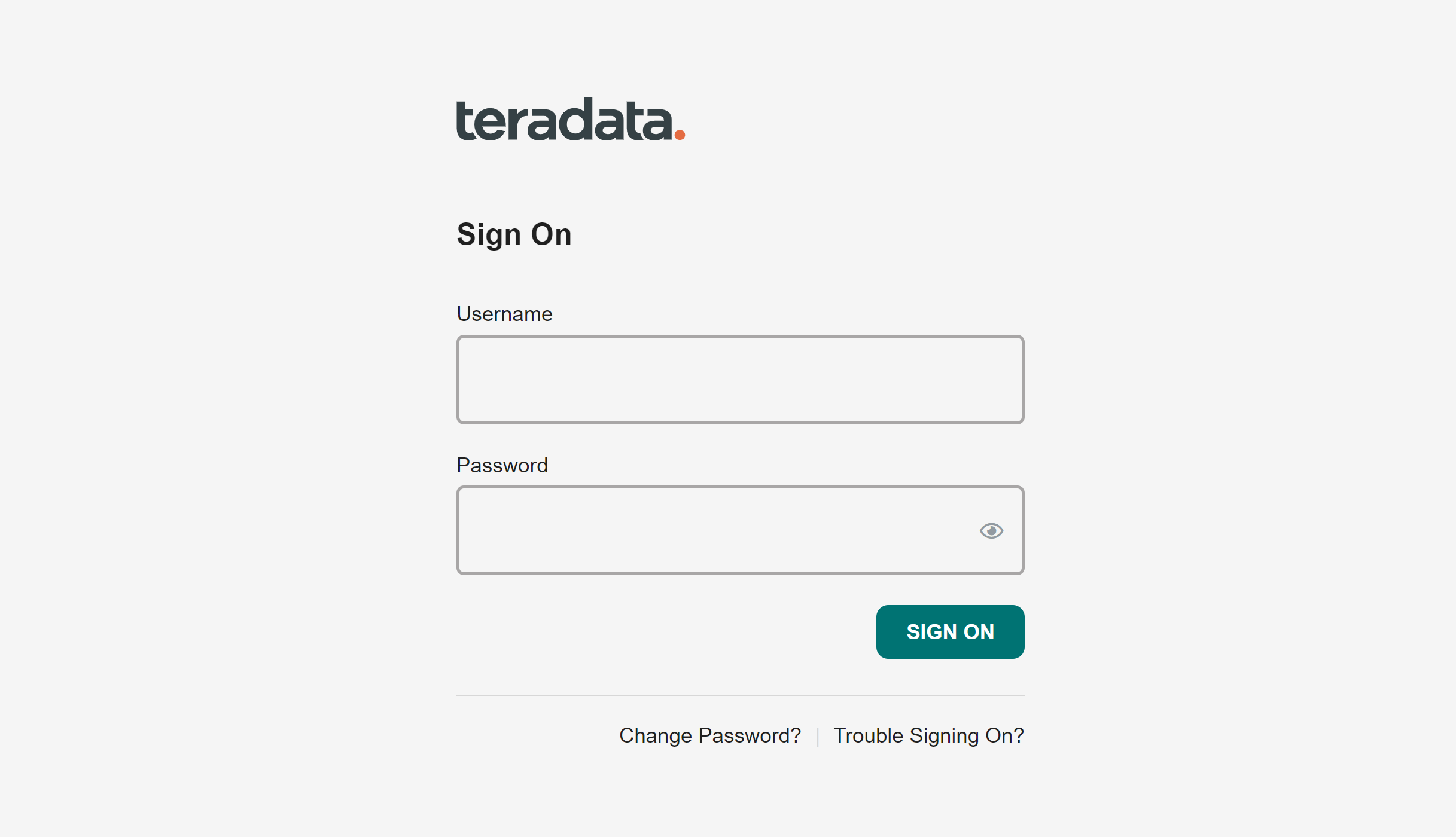
The signing on takes you to VantageCloud Lake welcome page.
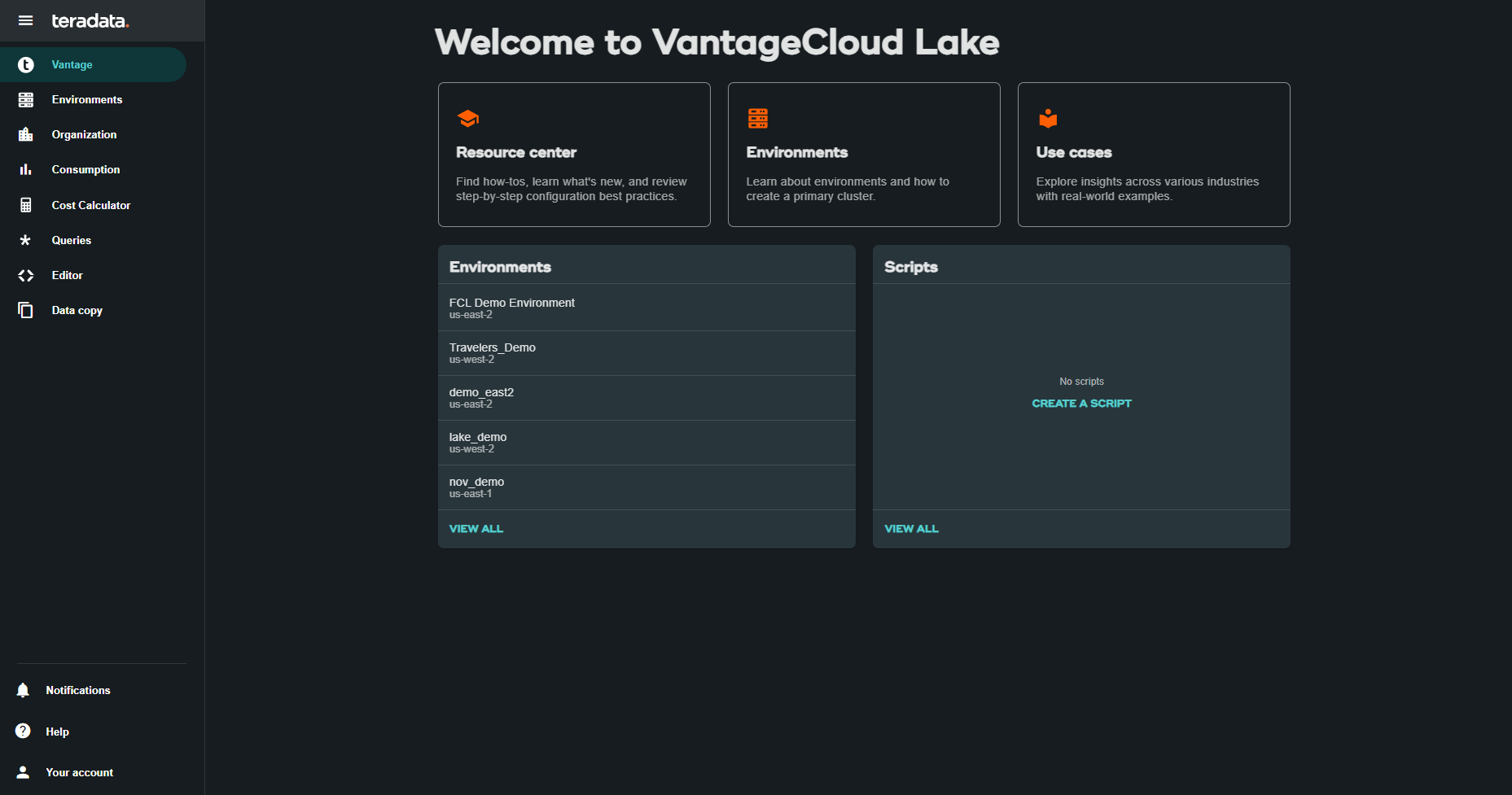
-
Create a Personal Access Token (PAT)
- In the top-right corner click on the user icon and then click on "Account settings"
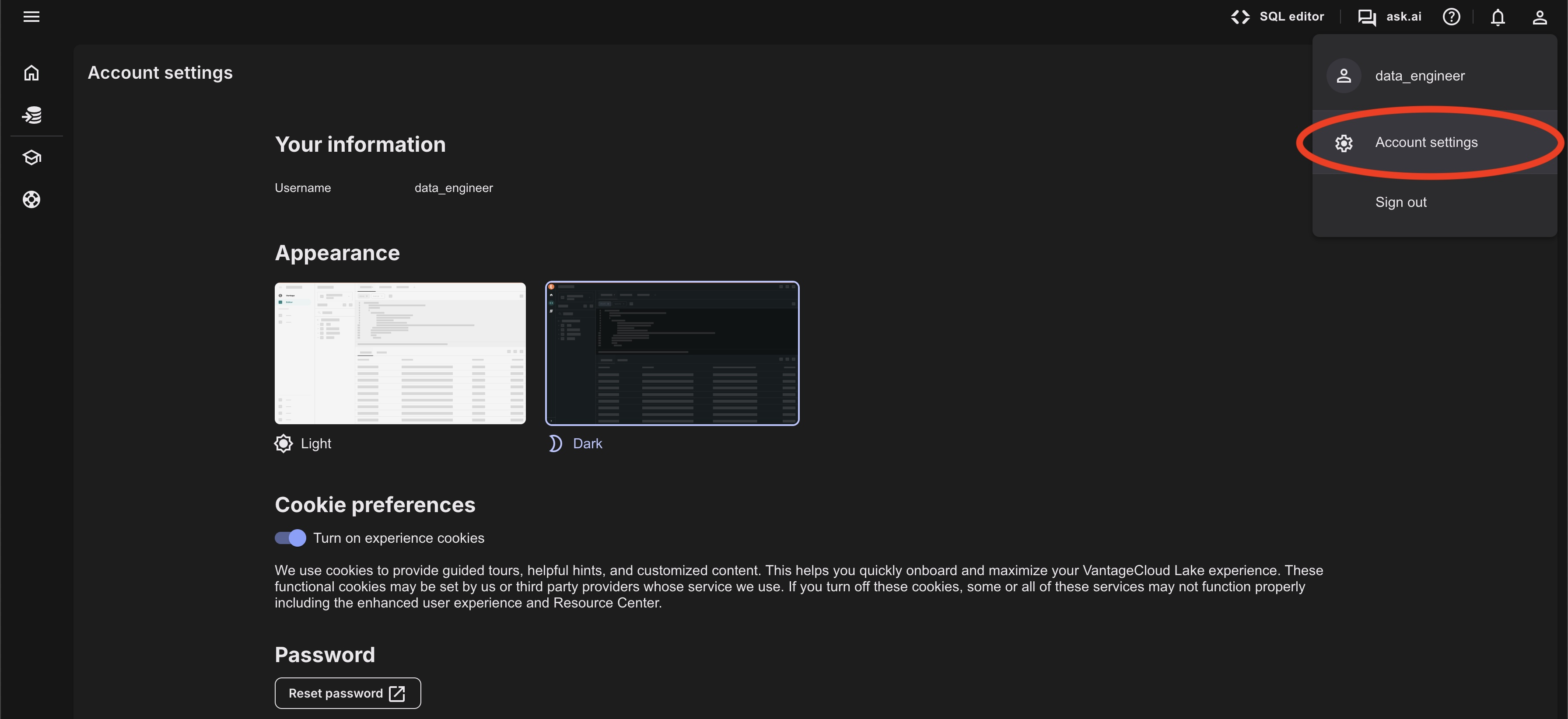
- Click on "Create" and then on "Access token"
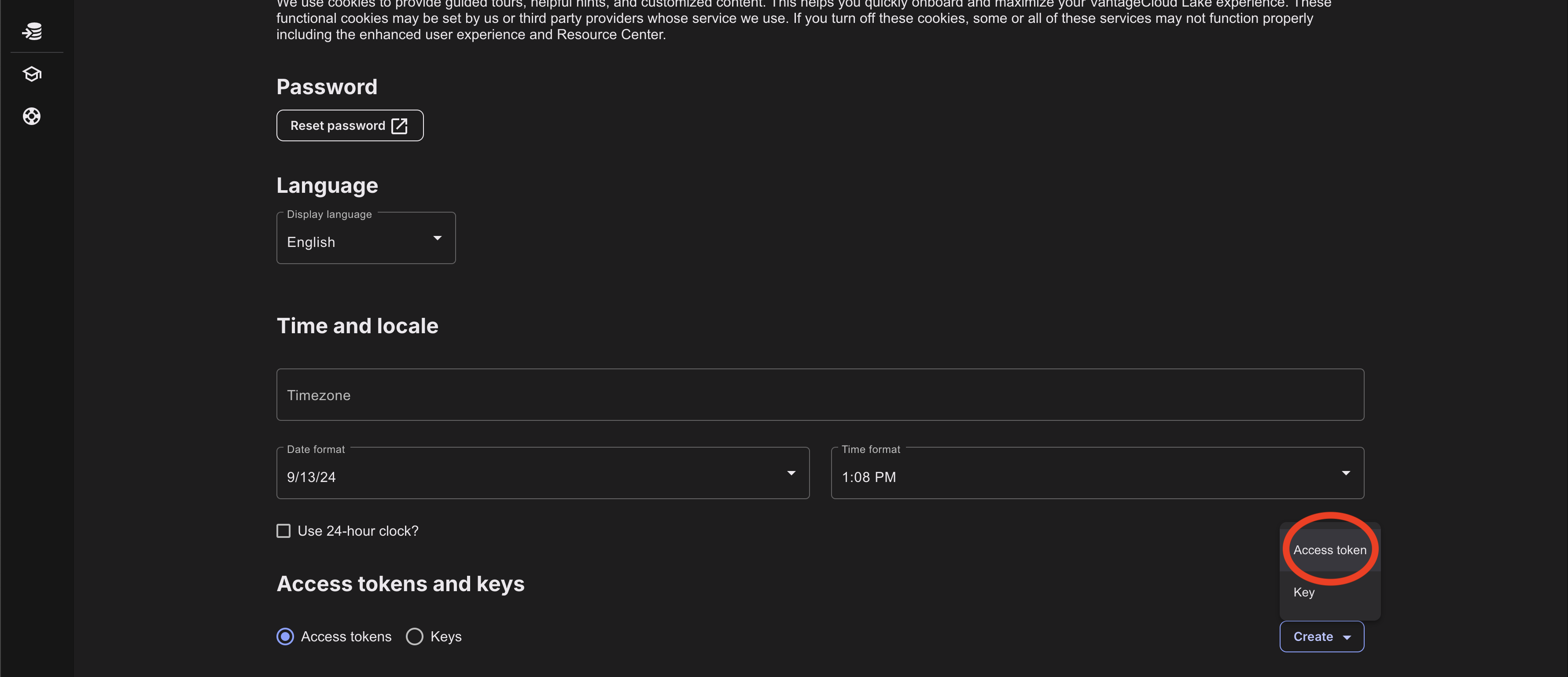
- Select the environment you want to use the PAT for, fill out other fields and click Save
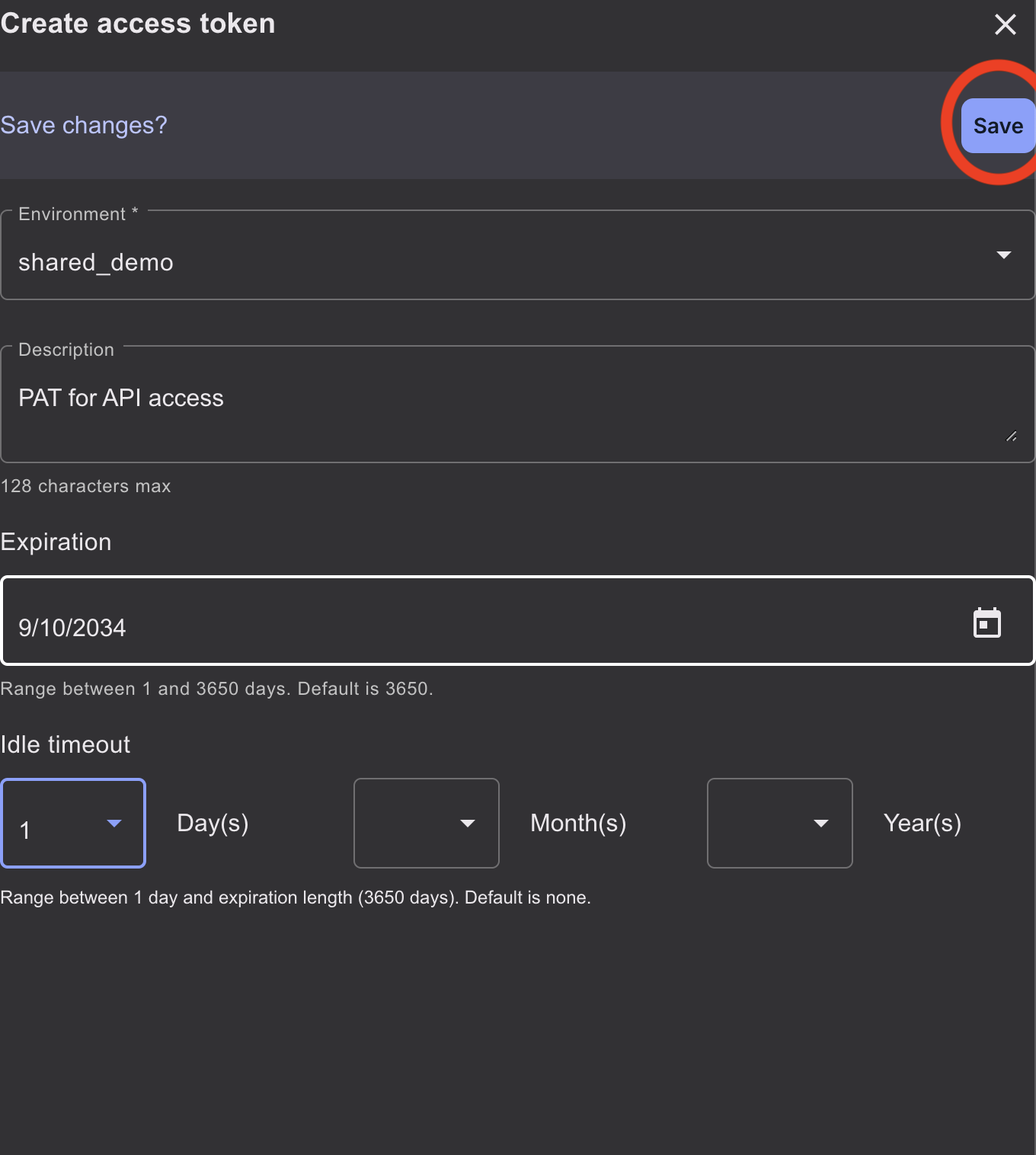
- Copy the PAT displayed on the page
- In the top-right corner click on the user icon and then click on "Account settings"
-
Create a private key
- Go back to the "Account settings" page and click "Create" and then "Key"
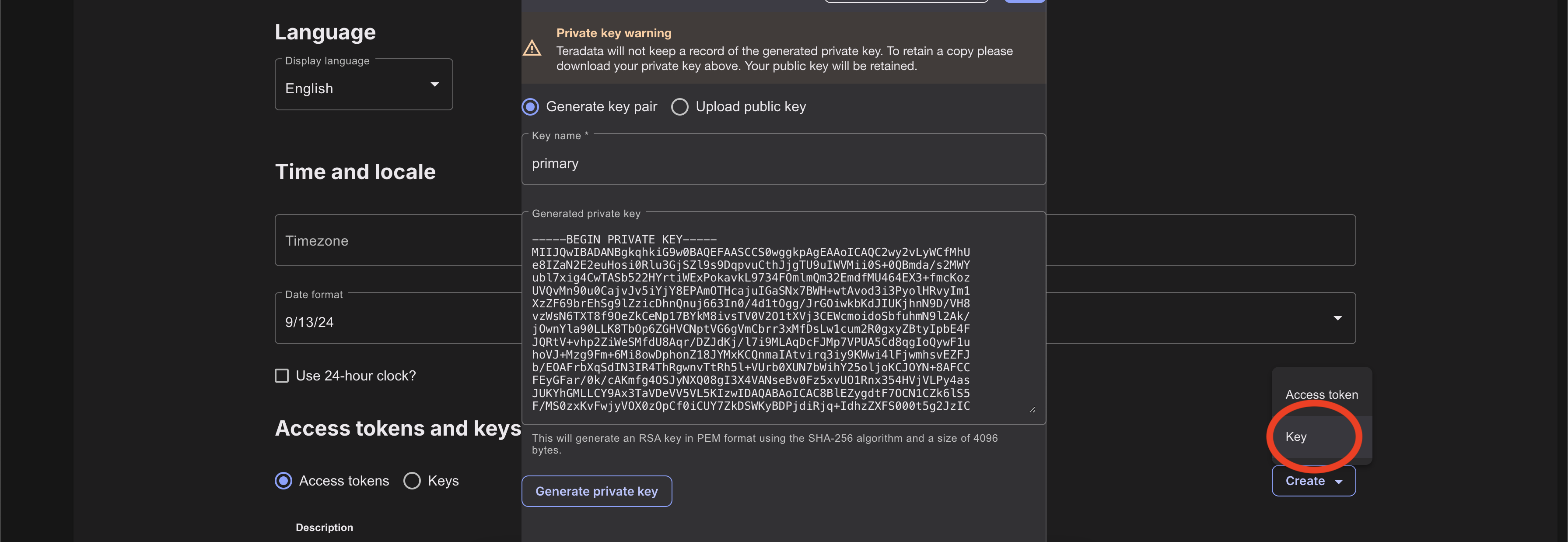
- Click on "Generate key pair", name the key "primary", click on "Generate private key", download the
.pemfile and click on "Save"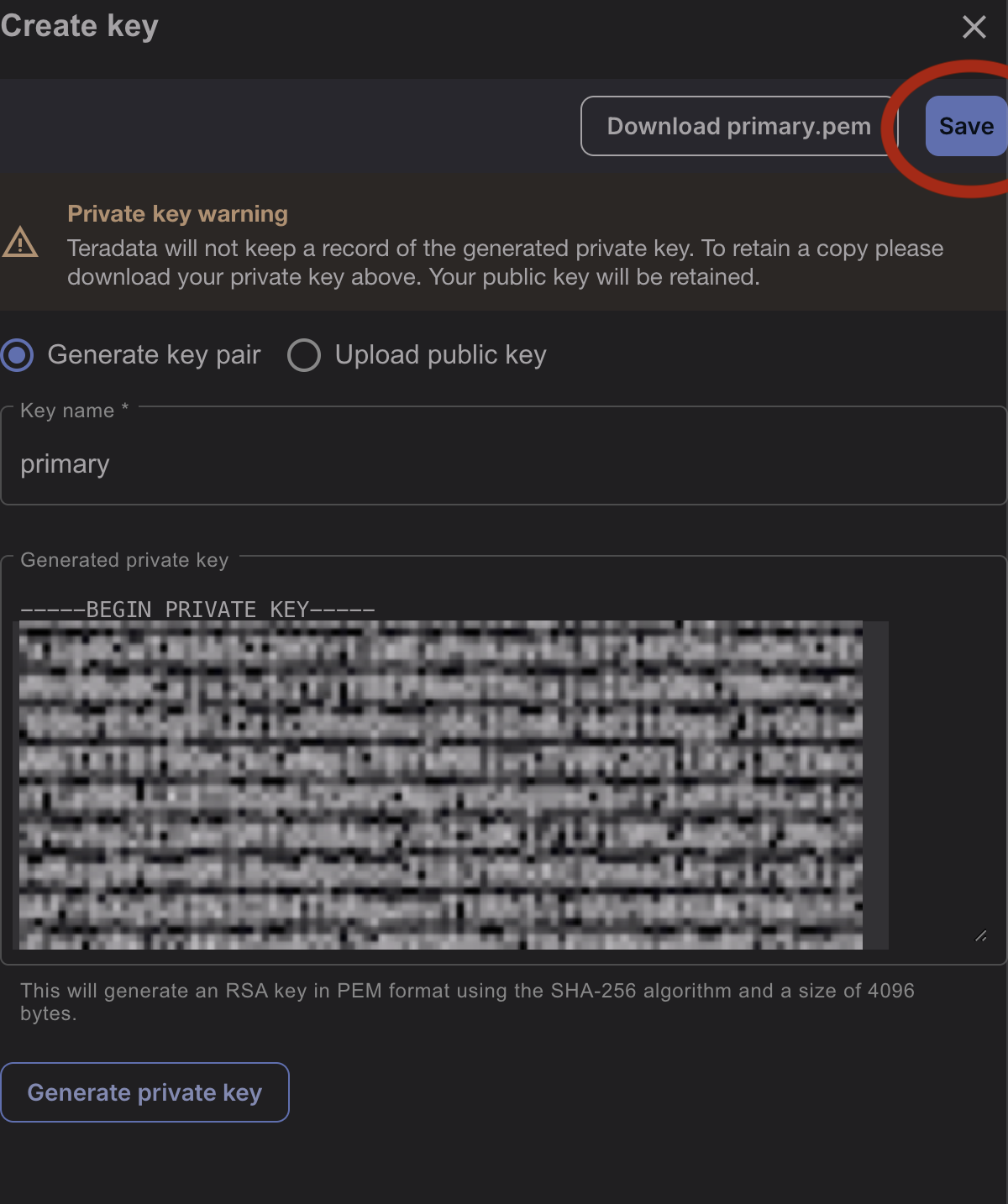
- Go back to the "Account settings" page and click "Create" and then "Key"
-
Retrieve the organization id
- Open a new tab and go to https://{MY_COMPANY}.innovationlabs.teradata.com/api/my-organization. Replace
{MY_COMPANY}with the right name for your Lake deployment - Copy the value of the organization id. It should be similar to this:
fd3463dee-3efe-4120-8153-0bb253547df7.
- Open a new tab and go to https://{MY_COMPANY}.innovationlabs.teradata.com/api/my-organization. Replace
Use PAT and private key to generate JWT
This section assumes that you have you have the following:
- Private key saved in file called
primary.pem - You now your lake user name that you have used to create the PAT and the primary key
- You have the PAT
- You have your organization id
The code demonstrates how to generate a JWT and call Query Service with the JWT. Make sure you set the correct path to primary.pem file containing the private key and set the correct values for:
sub- the user namepat- PATorg_id- organization id
- Python
- Java
- Golang
- C#
- Typescript
- Javascript
- Bash
Summary
This quickstart describes how to create JWT tokens to call VantageCloud Lake REST APIs.