Run Vantage Express on AWS
You can now get a hosted instance of Vantage for free at https://clearscape.teradata.com.
Overview
This how-to demonstrates how to run Vantage Express on AWS. Vantage Express is a small footprint configuration that contains a fully functional Teradata SQL Engine.
Vantage Express is distributed as a virtual machine image. This how-to uses the EC2 c5n.metal instance type. It's a bare metal instance that costs over $3/h.
If you want a cheaper option, try Google Cloud and Azure which support nested virtualization and can run Vantage Express on cheap VM's.
If you do not wish to pay for cloud usage, you can get a free hosted instance of Vantage at https://clearscape.teradata.com/. Alternatively, you install Vantage Express locally using VMware, VirtualBox, or UTM.
Prerequisites
- An AWS account. If you need to create a new account follow the official AWS instructions.
awsclicommand line utility installed and configured on your machine. You can find installation instructions here: https://docs.aws.amazon.com/cli/latest/userguide/getting-started-install.html.
Installation
- You will need a VPC with an Internet-facing subnet. If you don't have one available, here is how you can create it:
- To create a VM you will need an ssh key pair. If you don't have it already, create one:
- Restrict access to the private key. Replace
<path_to_private_key_file>with the private key path returned by the previous command:
- Get the AMI id of the latest Ubuntu image in your region:
- Create a Ubuntu VM with 4 CPU's and 8GB of RAM, and a 70GB disk.
- ssh to your VM:
- Once in the VM, switch to
rootuser:
- Prepare the download directory for Vantage Express:
- Install VirtualBox and 7zip:
-
Retrieve the curl command to download Vantage Express.
- Go to Vantage Expess download page (registration required).
- Click on the latest download link, e.g. "Vantage Express 17.20". You will see a license agreement popup. Don't accept the license yet.
- Open the network view in your browser. For example, in Chrome press F12 and navigate to
Networktab:
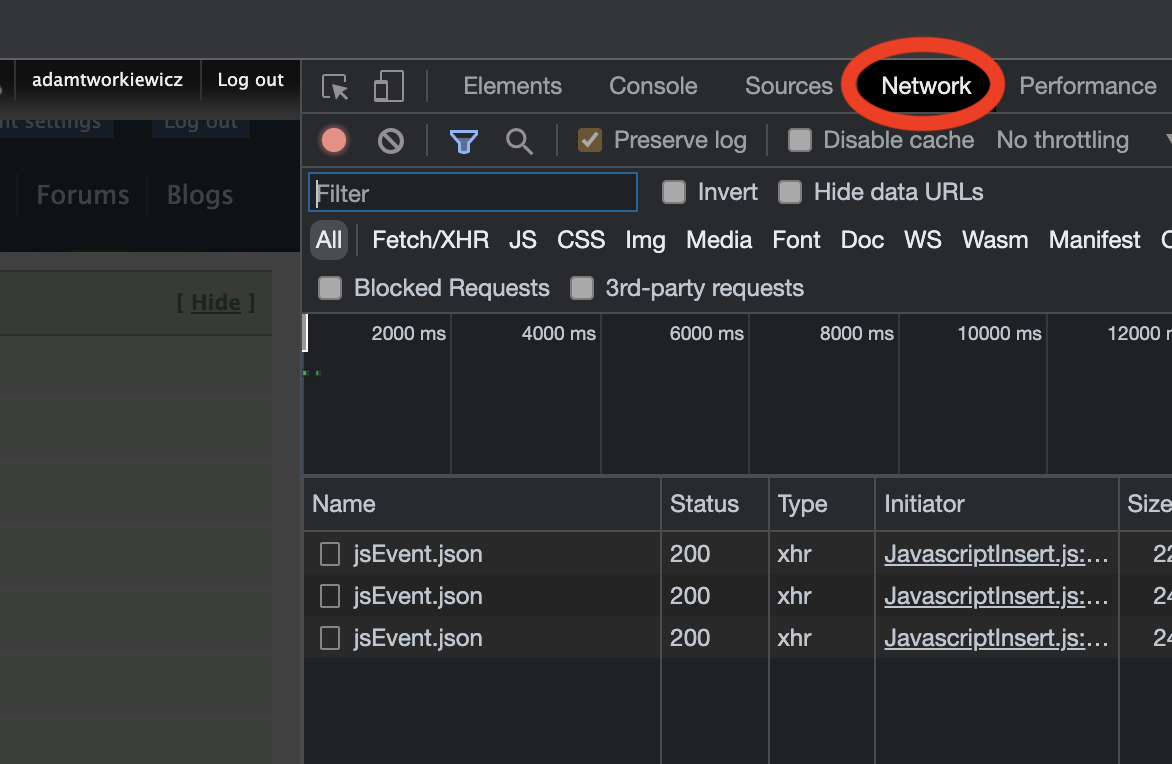
- Accept the license by clicking on
I Agreebutton and cancel the download. - In the network view, find the last request that starts with
VantageExpress. Right click on it and selectCopy -> Copy as cURL:
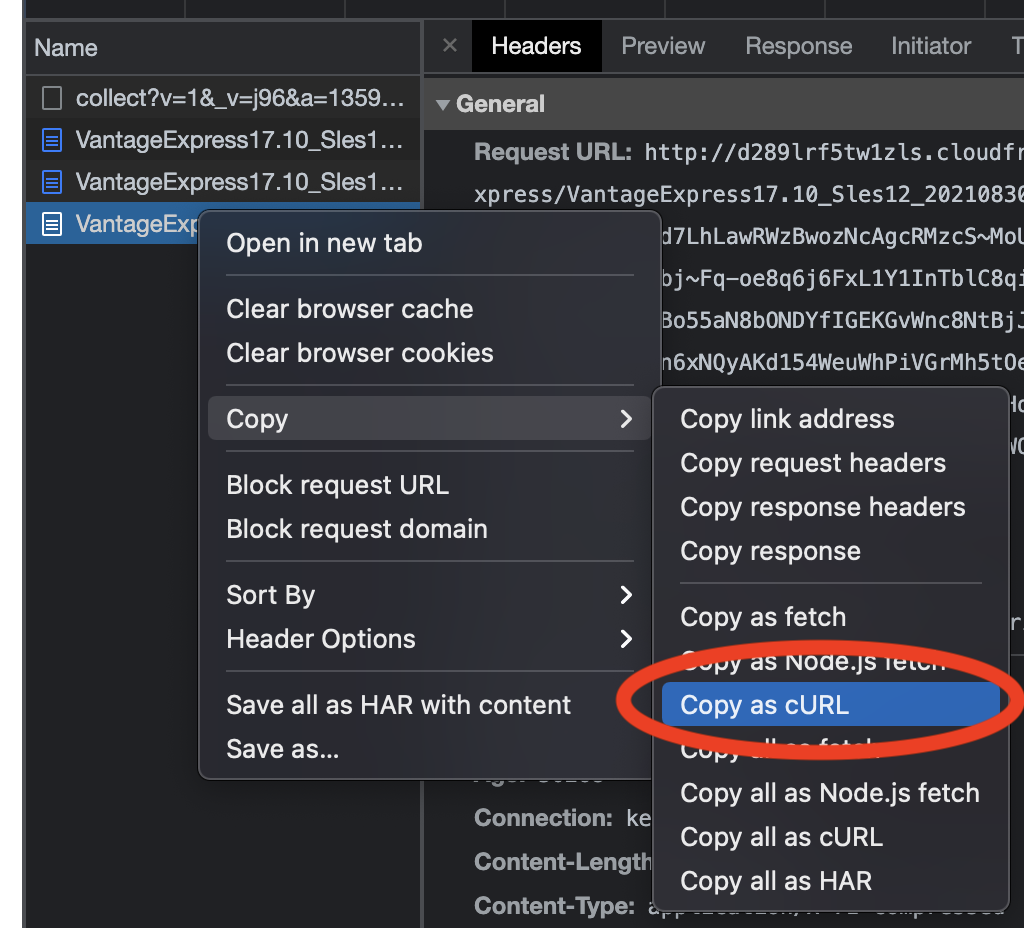
-
Head back to the ssh session and download Vantage Express by pasting the curl command. Add
-o ve.7zto the command to save the download to file namedve.7z. You can remove all the HTTP headers, e.g.:
- Unzip the downloaded file. It will take several minutes:
- Start the VM in VirtualBox. The command will return immediately but the VM init process will take several minutes:
- ssh to Vantage Express VM. Use
rootas password:
- Validate that the DB is up:
If the command returns PDE state is RUN/STARTED. DBS state is 5: Logons are enabled - The system is quiescent, it means that Vantage Express has started.
If the status is different, repeat pdestate -a till you get the correct status.
- Once Vantage Express is up and running, start
bteqclient command line client. BTEQ (pronounced “bee-teek”) is a general-purpose, command-based client tool used to submit SQL queries to a Teradata Database.
- Once in bteq, connect to your Vantage Express instance. When asked for the password, enter
dbc:
Run sample queries
- Using
dbcuser, we will create a new database calledHR. Copy/paste this query and run press Enter:
- Let’s create a sample table and insert some data and query it. We will first create a table to hold employee information:
- Now, let's insert a record:
- Finally, let's see if we can retrieve the data:
You should get the following results:
Optional setup
- If you intend to stop and start the VM, you may want to add Vantage Express to autostart. ssh to your VM and run the following commands:
- If you would like to connect to Vantage Express from the Internet, you will need to open up firewall holes to your VM. You should also change the default password to
dbcuser: - To change the password for
dbcuser go to your VM and start bteq:
- Login to your database using
dbcas username and password:
- Change the password for
dbcuser:
- You can now open up port 1025 to the internet:
Cleanup
To stop incurring charges, delete all the resources:
Next steps
Further reading
If you have any questions or need further assistance, please visit our community forum where you can get support and interact with other community members.