Manage VantageCloud Lake Compute Clusters with dagster-teradata
Overview
This tutorial showcases how to use dagster-teradata to manage VantageCloud Lake compute clusters. The goal is to run dbt transformations from the jaffle_shop dbt project on VantageCloud Lake compute clusters.
Additionally, we leverage dagster-dbt and dbt-teradata to import a dbt project and treat it as an asset within Dagster.
Prerequisites
- Ensure you have the necessary credentials and access rights to use Teradata VantageCloud Lake.
- Python 3.9 or higher, Python 3.12 is recommended.
- pip
Setting Up a Virtual Enviroment
A virtual environment is recommended to isolate project dependencies and avoid conflicts with system-wide Python packages. Here’s how to set it up:
- Windows
- MacOS
- Linux
Run in Powershell:
Install dagster and dagster-teradata
With your virtual environment active, the next step is to install dagster and the Teradata provider package (dagster-teradata) to interact with Teradata Vantage.
-
Install the Required Packages:
-
Verify the Installation:
To confirm that Dagster is correctly installed, run:
If installed correctly, it should show the version of Dagster.
Install dbt
Install dbt-teradata and dbt-core modules:
Create a database
A database client connected to VantageCloud Lake is needed to execute SQL statements. Vantage Editor Desktop, or dbeaver can be used for this purpose.
Let's create the jaffle_shop database in the VantageCloud Lake instance with TD_OFSSTORAGE as default.
Create a database user
A database client connected to VantageCloud Lake is needed to execute SQL statements. Vantage Editor Desktop, or dbeaver can be used to execute CREATE USER query.
Let's create a lake_user user in the VantageCloud Lake instance.
Grant access to user
A database client connected to VantageCloud Lake is needed to execute SQL statements. Vantage Editor Desktop, or dbeaver can be used to execute GRANT ACCESS queries.
Let's provide the required privileges to the user lake_user to manage compute clusters.
Setup dbt project
Step 1: Download the sample dbt project
Let's get started by downloading a sample dbt project. We'll use the standard dbt Jaffle Shop example.
-
First, create a folder that will ultimately contain both your dbt project and Dagster code.
-
Then, navigate into that folder:
-
Finally, download the sample dbt project into that folder.
Step 2: Configure your dbt project to run with Teradata Vantage
You'll set up dbt to work with Teradata Vantage by configuring a dbt profile:
-
Navigate into the
jaffle_shopfolder, which was created when you downloaded the project, inside yourdbt-dagster-teradatafolder: -
In this folder, with your text editor of choice, create a file named
profiles.ymland add the following code to it:
Step 3: Build your dbt project
With the profile configured above, your dbt project should now be usable. To test it out, run:
This will run all the models, seeds, and snapshots in the project and store a set of tables in your Teradata Vantage.
Load dbt models as Dagster assets
Step 1: Create a Dagster Project for Your dbt Project
To integrate your dbt project with Dagster, use the dagster-dbt CLI. Navigate to the directory containing your dbt_project.yml and run:
This command generates a jaffle_dagster/ directory, which contains the necessary files for a Dagster project.
Typically, it's best to place your Dagster project at the root of your Git repository. Since dbt_project.yml is located at the root of the jaffle_shop repository, we create the Dagster project there.
Note: If you run the command from a different directory than your dbt project, use the --dbt-project-dir option to specify the correct path.
Step 2: View Your Dagster Project in the Dagster UI
Now that you have a Dagster project, you can run Dagster's UI to take a look at it.
-
Change directories to the Dagster project directory:
-
To start Dagster's UI, run the following:
Which will result in output similar to:
-
In your browser, navigate to http://127.0.0.1:3000 The page will display the assets:
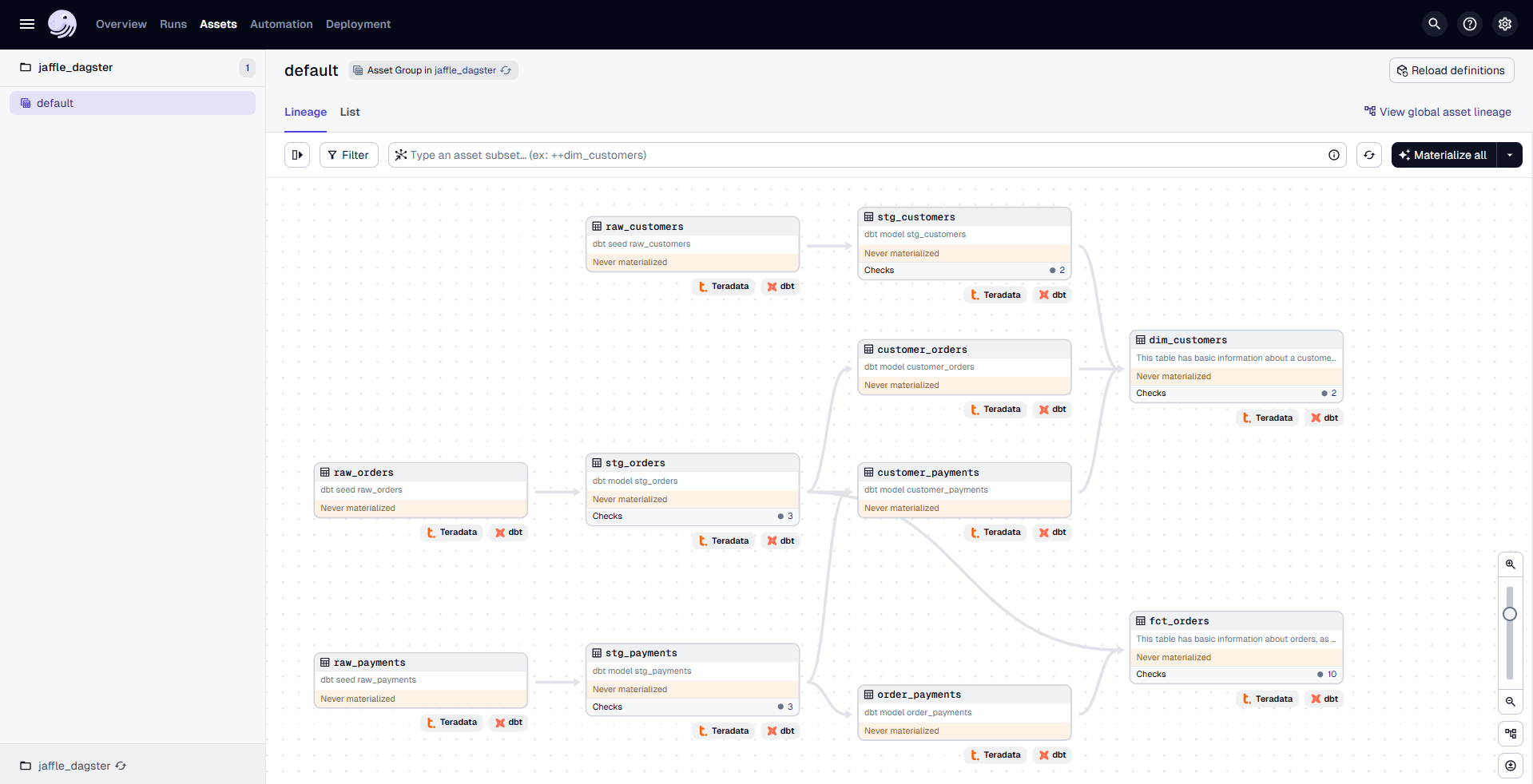
Step 3: Run Your dbt Models in Dagster
In Dagster, you can not only view but also run your dbt models by materializing them as assets.
To build your dbt project, click "Materialize all" in the top right corner. This starts a run to materialize the assets. Once complete, the Materialized and Latest Run details will be updated.
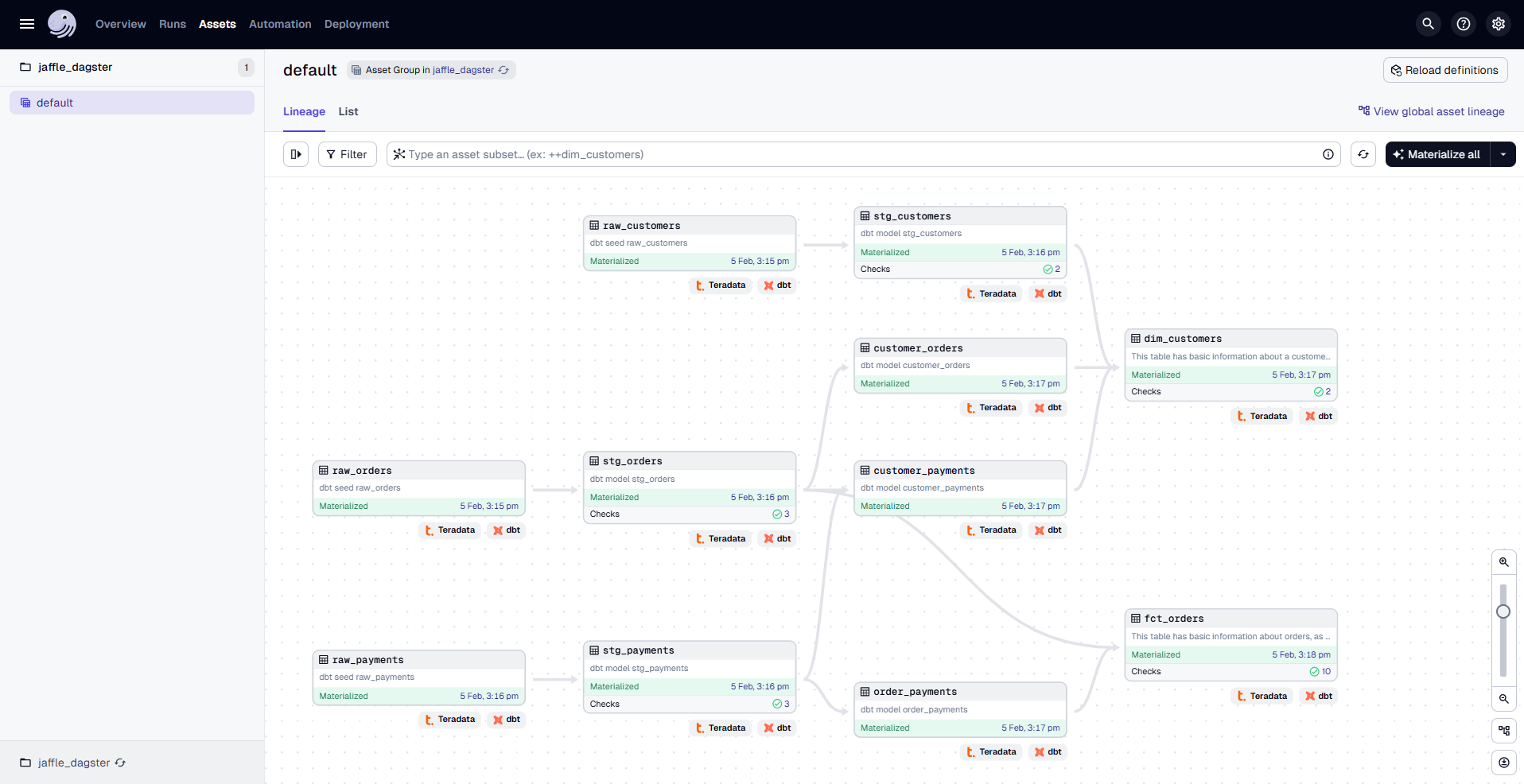
After the run completes, you can:
- Click on an asset to open a sidebar with details such as its last materialization stats and a link to the Asset Details page.
- Click the Latest Run ID within an asset to access the Run Details page, which provides timing information, errors, and logs.
VantageCloud Lake Compute Cluster Management
Now, we integrate VantageCloud Lake compute cluster management with this dbt asset.
You need to modify the definitions.py file inside the jaffle_dagster/jaffle_dagster directory.
Step 1: Open definitions.py in jaffle_dagster/jaffle_dagster Directory
Locate and open the file where Dagster job definitions are configured.
This file manages resources, jobs, and assets needed for the Dagster project.
Step 2: Implement Compute Cluster Management in Dagster
1. Create a Compute Cluster
The
create_compute_clusteroperation provisions a Teradata compute cluster usingteradata_resource.2. Run dbt Transformations
The
run_dbtoperation triggers dbt materialization only if the compute cluster was created successfully.3. Drop the Compute Cluster
The
drop_compute_clusteroperation removes the cluster only if the dbt transformation completes successfully.4. Define a Dagster Job
The
example_jobfunction executes these operations in sequence:
- Create a compute cluster
- Run dbt transformations
- Drop the compute cluster
5. Register Definitions
The
Definitionsobject registers assets, jobs, schedules, and resources for Dagster.
After making the changes in definitions.py, stop the existing Dagster webserver by pressing Ctrl+C in the terminal where it’s running. Then, restart the server by running the command dagster dev again. In your browser, navigate to http://127.0.0.1:3000
In the Dagster UI, you will see the following:
- The job
example_jobis displayed, along with the associated dbt asset. - The dbt asset is organized under the "default" asset group.
- In the middle, you can view the lineage of each
@op, showing its dependencies and how each operation is related to others.
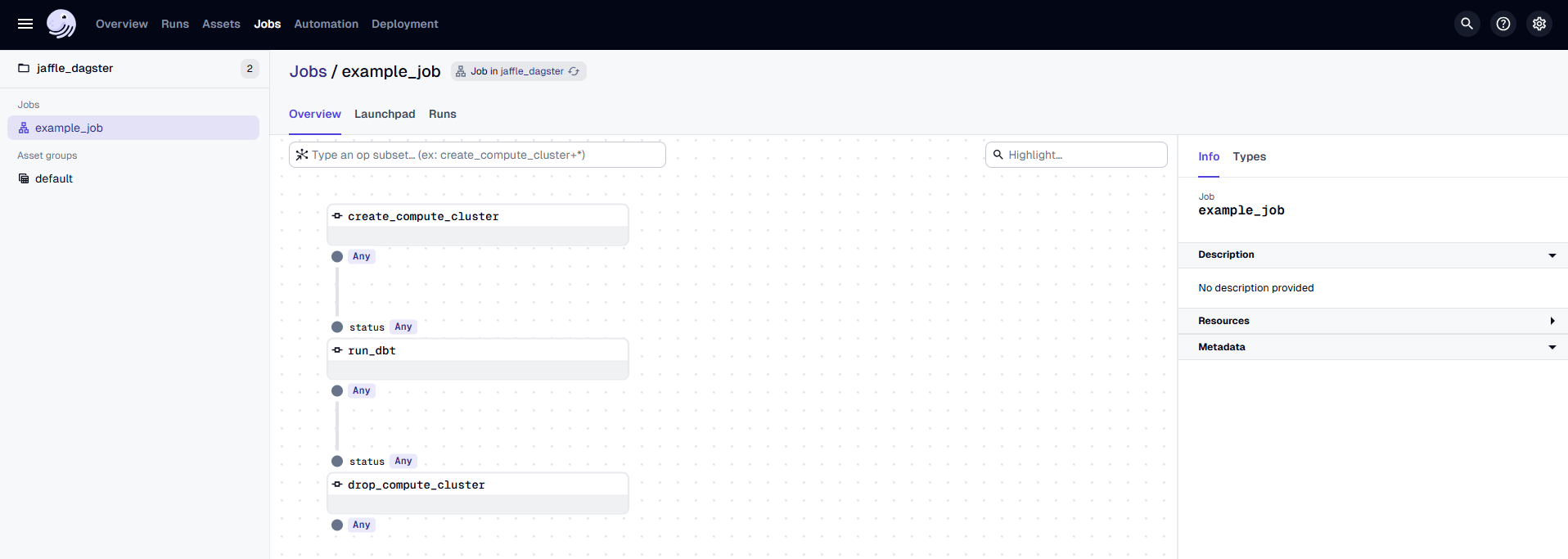
Go to the "Launchpad" and provide the configuration for the TeradataResource as follows:
Replace <host> with the actual host address for your Teradata VantageCloud Lake instance.
Once the configuration is done, click on "Launch Run" to start the process.
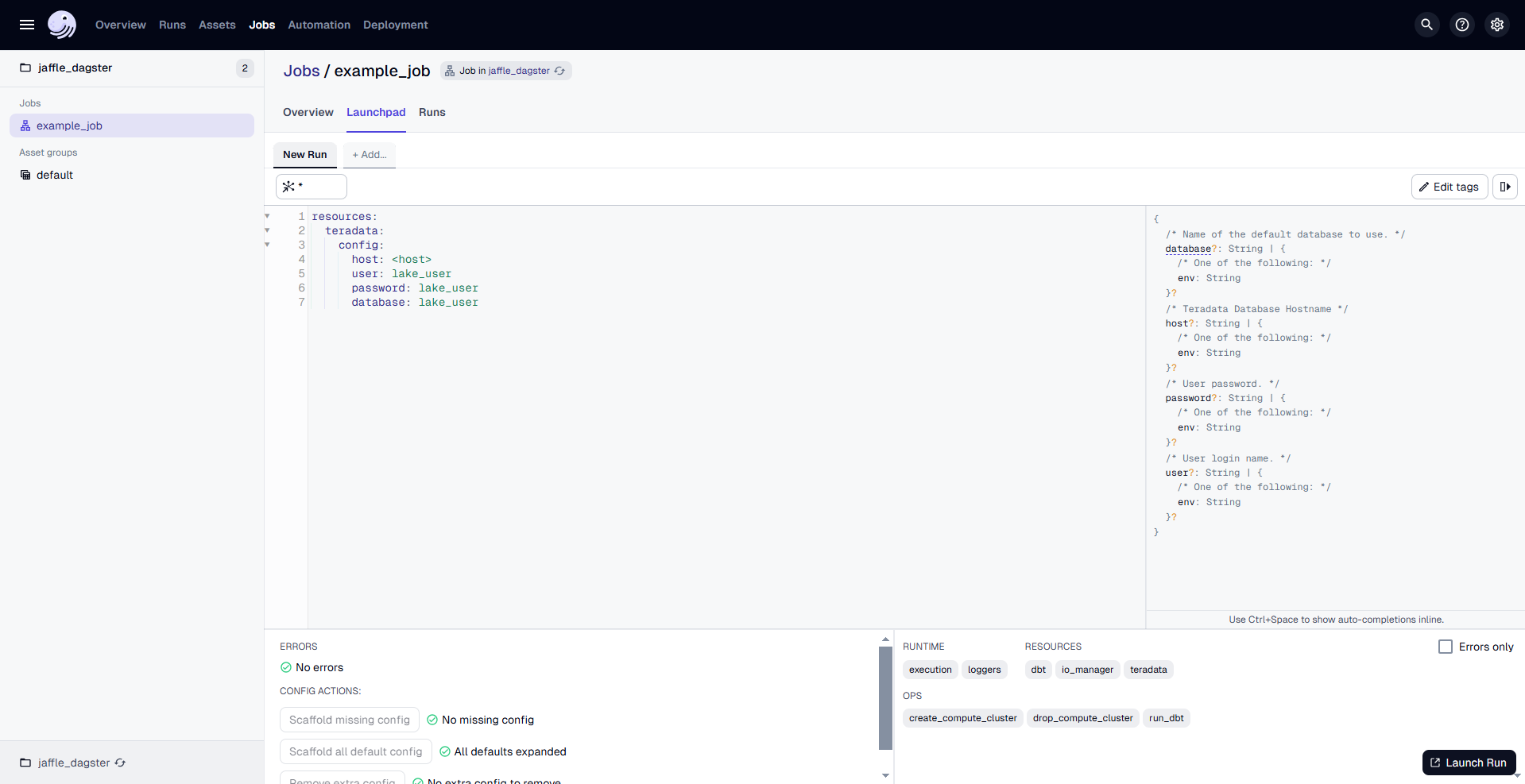
The Dagster UI allows you to visualize the pipeline's progress, view logs, and inspect the status of each step.
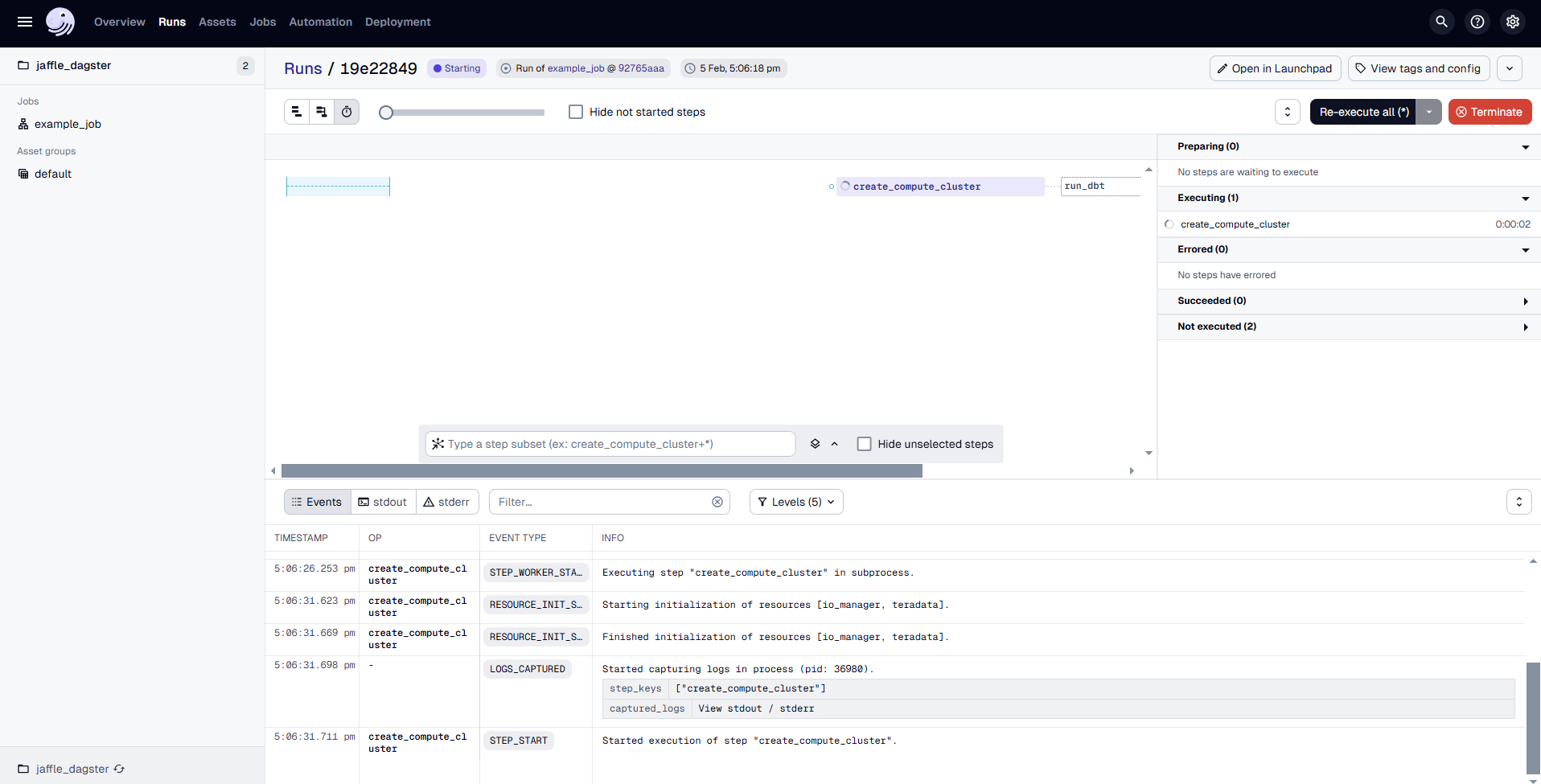
Teradata VantageCloud Lake Compute Cluster Management with Dagster-Teradata
Teradata VantageCloud Lake provides robust compute cluster management capabilities, enabling users to dynamically allocate, suspend, resume, and delete compute resources. These operations are fully supported through dagster-teradata, allowing users to manage compute clusters directly within their Dagster pipelines. This integration ensures optimal performance, scalability, and cost efficiency. The following operations facilitate seamless compute cluster management within Dagster:
1. Create a Compute Cluster (create_teradata_compute_cluster)
This operation provisions a new compute cluster within Teradata VantageCloud Lake using dagster-teradata. It enables users to define the cluster's configuration, including compute profiles, resource allocation, and query execution strategies, directly within a Dagster job.
Args:
compute_profile_name(str) – Specifies the name of the compute profile.compute_group_name(str) – Identifies the compute group to which the profile belongs.query_strategy(str, optional, default="STANDARD") – Defines the method used by the Teradata Optimizer to execute SQL queries efficiently. Acceptable values:STANDARD– The default strategy at the database level, optimized for general query execution.ANALYTIC– Optimized for complex analytical workloads.
compute_map(Optional[str], default=None) – Maps compute resources to specific nodes within the cluster.compute_attribute(Optional[str], default=None) – Specifies additional configuration attributes for the compute profile, such as:MIN_COMPUTE_COUNT(1) MAX_COMPUTE_COUNT(5) INITIALLY_SUSPENDED('FALSE')
timeout(int, optional, default=constants.CC_OPR_TIME_OUT) – The maximum duration (in seconds) to wait for the cluster creation process to complete. Default: 20 minutes.
2. Suspend a Compute Cluster (suspend_teradata_compute_cluster)
This operation temporarily suspends a compute cluster within Teradata VantageCloud Lake using dagster-teradata, reducing resource consumption while retaining the compute profile for future use.
Args:
compute_profile_name(str) – Specifies the name of the compute profile.compute_group_name(str) – Identifies the compute group associated with the profile.timeout(int, optional, default=constants.CC_OPR_TIME_OUT) – The maximum wait time for the suspension process to complete. Default: 20 minutes.
3. Resume a Compute Cluster (resume_teradata_compute_cluster)
This operation restores a previously suspended compute cluster using dagster-teradata, allowing workloads to resume execution within a Dagster pipeline.
Args:
compute_profile_name(str) – Specifies the name of the compute profile.compute_group_name(str) – Identifies the compute group associated with the profile.timeout(int, optional, default=constants.CC_OPR_TIME_OUT) – The maximum wait time for the resumption process to complete. Default: 20 minutes.
4. Delete a Compute Cluster (drop_teradata_compute_cluster)
This operation removes a compute cluster from Teradata VantageCloud Lake using dagster-teradata, with an option to delete the associated compute group. You can run this operation directly from your Dagster workflow.
Args:
compute_profile_name(str) – Specifies the name of the compute profile.compute_group_name(str) – Identifies the compute group associated with the profile.delete_compute_group(bool, optional, default=False) – Determines whether the compute group should be deleted:True– Deletes the compute group.False– Retains the compute group without modifications.
These operations are designed to be fully integrated into dagster-teradata for managing compute clusters in Teradata VantageCloud Lake. By utilizing these operations within Dagster jobs, users can optimize resource allocation, perform complex transformations, and automate compute cluster management to align with workload demands.
Summary
In this quick start guide, we explored how to utilize Teradata VantageCloud Lake compute clusters to execute dbt transformations using dagster-dbt and Teradata compute cluster operators from dagster-teradata.